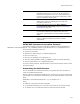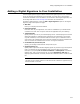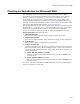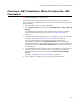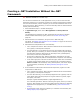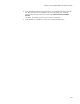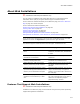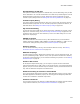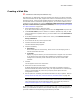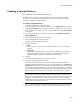User Guide
215
Creating a .NET Installation Without the .NET Framework
Creating a .NET Installation Without the .NET
Framework
"
Windows Installer 2.0 or later only.
You can build an installation for a .NET application even if you do not have the .NET
Framework installed on your computer. Perhaps your company’s development computers
have the .NET Framework, but the computer you use to build installations does not. If
you do not have the .NET Framework, you must do manually what the .NET Framework
normally does automatically.
1. Select Installation Expert > Product Details page.
2. In Application Type, select either .NET Application or Mixed (.NET and
Win32).
This designates the installation as .NET and determines how Wise for Windows
Installer handles COM interop registry entries. See Product Details Page on
page 100.
3. Add assemblies to the installation, using the Files or Web Files page.
For details, see Adding .NET Assemblies to the Installation on page 130. Be sure to
add all files in multifile assemblies.
4. Add attributes and dependencies for each assembly.
• Use a computer that has the .NET Framework installed and has the assemblies.
This typically is a development computer.
• For each assembly, run the ildasm tool from the Visual Studio .NET command
prompt. When you run ildasm, you select an assembly and the program displays
the assembly’s attributes. Write down the assembly’s name, publicKeyToken,
and version, as well as any dependencies.
• On the Files or Web Files page, add the dependency assemblies to the same
directory as the assembly that has the dependencies. Repeat for each assembly.
• In the lower right pane of the Files or Web Files page, double-click an assembly
to display the File Details dialog. Click the Assembly tab. Click Add to add the
Name and Value of the assembly’s name, publicKeyToken, and version. Repeat
for each assembly. For details, see Editing Assembly Settings for Files on
page 138.
5. If the installation contains both .NET and Win32 components, register the .NET
components for COM interop.
• Use a computer that has the .NET Framework installed and has the assemblies.
This typically is a development computer.
• For each .NET assembly, run the Assembly Registration tool (regasm) from the
Visual Studio .NET command prompt. Run regasm with the argument /regfile
and specify a file name.
Example: regasm AssemblyFileName /regfile:RegFileName.reg.
This command generates a .REG file containing the registry entries you need to
allow the .NET assembly to be called as a COM component. Search for “Assembly
Registration Tool (Regasm.exe)” in the MSDN Library (msdn.microsoft.com/
library/).
• On the Registry page, import the .REG file you created for each assembly. See
Adding Registry Keys on page 145.