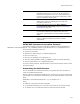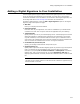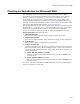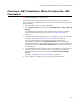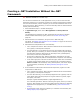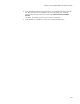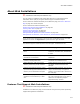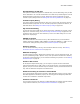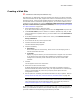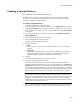User Guide
214
Creating a .NET Installation When You Have the .NET Framework
Creating a .NET Installation When You Have the .NET
Framework
"
Windows Installer 2.0 or later only.
The .NET Framework helps automate the process of building a .NET installation by
extracting most of the assembly details from the assembly manifests and adding them
to the installation.
1. Select Installation Expert > Product Details page.
2. In the Application Type field, select either .NET Application or Mixed (.NET and
Win32).
This designates the installation as .NET and determines how Wise for Windows
Installer handles COM interop registry entries. See Product Details Page on
page 100.
3. Add assemblies and their dependency files to the installation, using the Files page.
For details, see Adding .NET Assemblies to the Installation on page 130.
Wise for Windows Installer finds all multifile assemblies and adds them
automatically. Depending on the Scan Dependencies option in Wise Options,
dependency assemblies might be added automatically, or you might be prompted to
add them. If the option to Never scan dependencies is selected, you must add
the dependencies.
4. If the destination computer’s operating system is not Windows XP, add support for
the .NET Framework to the installation. On the Prerequisites page, select the
desired release and then select the runtime from .NET Framework Runtime
Version.
For details, see Adding Prerequisites to a Release on page 189.
5. Finish building the installation as usual, then compile and distribute it.