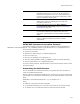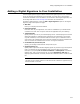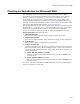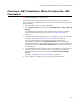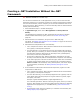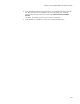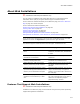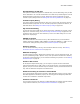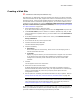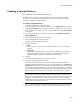User Guide
212
Adding a Digital Signature to Your Installation
Adding a Digital Signature to Your Installation
Use the Digital Signature page to add an Authenticode digital signature to an installation
file so its integrity and authenticity can be verified. You must have a valid VeriSign
commercial certificate to use this feature. For information about digital signatures, visit
the VeriSign Web site at www.verisign.com and search for authenticode.
To define a digital signature, mark the Add a digital signature option on the Digital
Signature page and complete the page:
! Web URL
Enter your company’s Web site address.
! Descriptive Name
Enter the name of your application. This name is embedded in your Authenticode
certificate to let end users verify the name of the application they are installing.
! TimeStamp URL
Specify the URL you use for your timestamping service. Timestamping lets end users
distinguish between a certificate that’s expired but was valid when it was used to
sign the installation, and a certificate that was used to sign an installation while it
was expired. The timestamping service must be available to build the installation but
does not need to be available to the end user running the installation.
! Credentials File, Private Key File
Specify your VeriSign credentials file and private key file.
! Digital Signature for
Specify which output files should be digitally signed. If you select a type of output file
that is not selected on the Build Options page, this drop-down list is ignored.
Example: If you specify Do not create an .EXE file in .EXE Options on the Build
Options page, and in this drop-down list you select Installation .EXE only, no
digitally signed installation is created, because the installation doesn’t create an .EXE
file.
Note
The ability to add a digital signature to .MSI and external .CAB files is supported only by
Windows Installer 2.0 or later.