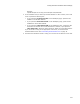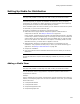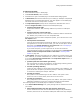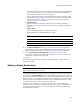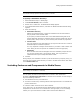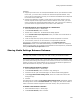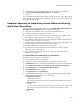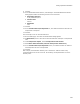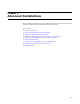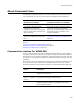User Guide
210
About Command Lines
About Command Lines
Command lines change the behavior of an .EXE for different work environments and
user requirements. You can work with two sets of command lines for installations:
Also see:
Command Line Options For WFWI.EXE on page 210
WFWI.EXE Command Line Option Example on page 211
Automating the Build Process on page 211
Command Line Options For WFWI.EXE
You can invoke the stand-alone Wise for Windows Installer (WfWI.exe) with command
line options and pass it the name of your project file (.WSI) as a parameter. WFWI.exe
command lines let you compile an installation, while setting options that have to do with
the compile. You can also set the default value of Windows Installer properties within the
installation.
Do not confuse this list of command line options with the command line options that you
can apply at runtime to an .MSI via the executable msiexec.exe. For a list of those
command line options, see Command Line Options in the Windows Installer SDK Help.
Command Lines You Can Apply to
Installations at Runtime
Command Lines You Can Apply to Wise
for Windows Installer for Compiling
Call MSIExec.EXE. Call WFWI.EXE.
Are applied to Windows Installer
installations at runtime. Set
advertising, repair, silent, and logging
options, and set public properties and
apply transforms.
Are applied to Wise for Windows Installer
at runtime to compile an installation.
Options let you control logging and UI, and
set default values for properties in the
compiled installation.
Are documented fully in Command Line
Options in the Windows Installer SDK
Help.
Documented in Wise documentation. See
Command Line Options For WFWI.EXE on
page 210.
Command line
option
Description
/c Compile only and exit. This must be the first option in the
command line statement.
/releases=<release
name 1>, <release
name 2>
(Visual Studio only.) Compile only the specified releases from
an installation containing multiple releases.
/c=“release name” Compile only the specified release from an installation
containing multiple releases. (Not available in the Visual
Studio integrated editor.)