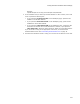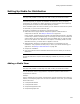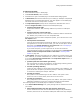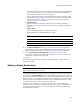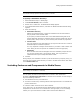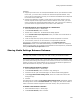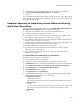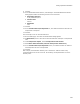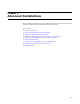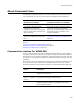User Guide
208
Setting Up Media for Distribution
9. Click OK.
10. In the Media Destinations section, click Add again. The Media Destination Details
dialog appears. Make the following entries for the second CD:
• Destination Directory
C:\My Installation\CD 2
•Volume Label
CD Two
• Disk Name
CD 2
11. Click OK.
12. In the Include Features/Components list, click Add and select the features and
components to compress.
13. Click OK.
The next steps are for the second media item.
14. On the Media page, click Add. The Media Details dialog appears.
15. In Media Name, enter a name for the second media item. Example: Uncompressed
Files.
16. From Compression Option, select Uncompressed external files.
17. Mark Share media destination/size info with previous media entry.
18. In the Include Features/Components section, click Add and select the features
and components to leave uncompressed.
19. Click OK.
After compile, the destination directory CD 1 contains the .CAB file and as many
uncompressed files as can fit on the CD. All remaining uncompressed files are in the
directory CD 2.