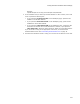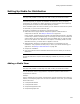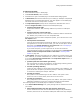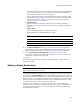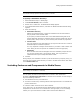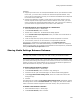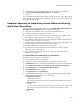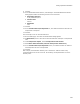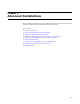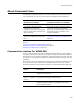User Guide
206
Setting Up Media for Distribution
Examples:
! Suppose you want to have an uncompressed Readme file on your distribution media.
In this case, you could create a media item called Uncompressed Readme. Then,
from the list of components to include, you would select the Readme file’s component
for inclusion in this media item.
! Suppose the installation includes a graphic feature with sample images, and you
want to compress these images into an external .CAB file. In this case, you could
create a media item called Compressed graphic files. Then, from the list of features,
you would select the graphic feature for inclusion in this media item.
To include features and components in a media item:
1. Select Installation Expert > Media page.
2. From Current Release, select a release.
3. Double-click a media item. The Media Details dialog appears.
4. In the Include Features/Components section, click Add. The Include Items for
Media dialog appears.
5. From the drop-down list, specify whether to include components or features.
6. In the list box, select one or more features or components and click OK.
The features or components you selected appear in the Include Features/
Components section on the Media Details dialog. To exclude a feature or component,
select it and click Delete. If you delete all selected features and components, the default
setting of All Features/Components returns.
Sharing Media Settings Between Releases
Note
This page is fully enabled in a .WSI only. In an .MSI or .MST, you cannot add or delete.
You can share media settings from a release with other releases in the installation. After
you initially share settings, the settings for the releases are linked. This means that any
change you make to the media settings for any of the linked releases is applied to all
other linked releases. At any time, you can break the link.
To share settings between releases:
1. Select Installation Expert > Media page.
2. From Current Release, select a release to copy settings to.
3. Click Share at the right of the Media page. The Share Release dialog appears.
4. From Copy/Share Media Settings From, select the release that contains the
settings to copy.
5. Click OK.
The settings of the release in Copy/Share Media Settings From immediately replace
the settings of the release in Current Release. Any change you make to the media of
either of the linked releases is applied to the other release, until you break the link.
To break a link between releases:
1. Select Installation Expert > Media page.
2. From Current Release, select a release.