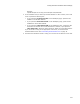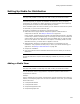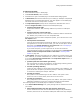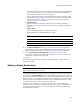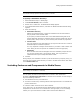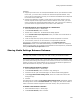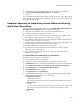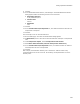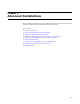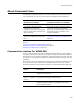User Guide
203
Setting Up Media for Distribution
To add a media item:
1. Select Installation Expert > Media page.
2. From Current Release, select a release.
3. Click Add at the right of the Media page. The Media Details dialog appears.
4. In Media Name, describe the media item you’re setting up. Examples: Compressed
Application Files or Uncompressed Tutorial. This name appears on the Media page.
The media name must be unique within a release.
5. In Compression Option, specify how to compress the installation files. This is
disabled if Single-file .EXE is selected on the Build Options page.
• Compress files inside .MSI
Wrap all files inside the .MSI, including .CAB files if you select a .CAB option
below.
• Compress files into external Cab files
Compress all files into one or more .CAB files outside the .MSI file. CAB files are
like .ZIP files; they contain one or more compressed files.
When you select one of the above compression options, you must select one of the
Cab Options below.
• Uncompressed external files
Leave all files uncompressed and outside the .MSI file. If you configured part of
the application to run from the source media, you must use this option. See the
description of the Will be installed to run from source icon in Configuring a
Feature Using Its Drop-Down List on page 110.
If you select this option, you also might want to use short file names for
uncompressed files outside the installation. See the description of Use short file
names for files uncompressed outside of the install in Creating a New
Release on page 180.
6. In Cab Options, determine the makeup of your .CAB files. To minimize file size, use
fewer .CAB files; to minimize installation time, use more .CAB files. This is disabled
if you select Uncompressed external files from Compression Option above, or
if you are working in an .MSI.
• Quickest (new files and modules get cab file)
Any new files that you add to the installation, including merge modules, get their
own .CAB files. This is selected by default in an .MSI.
• One Cab (including modules)
Create one large .CAB file for all files and merge modules in the installation. This
option saves some file space by eliminating overlap in .CAB files, but installation
is slower than installing from multiple .CAB files.
• One Cab per feature
Every feature in the installation gets its own .CAB file. This option is most
efficient on a CD or similar media, where file size is not an issue.
• One Cab per component
Every component in the installation gets its own .CAB file. This option is best for
WebDeploy installations, where only required components are downloaded.
The remaining options on the Media page are enabled in a .WSI only.
7. In the Custom Media Settings area, specify settings that are related to the size of
your media.
• Share media destination/size info with previous media entry
Gives a media item the same size and destination settings as its predecessor’s,
therefore, mark this for the second and subsequent media items only. Example: