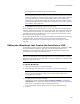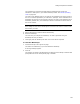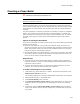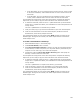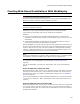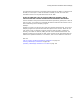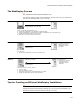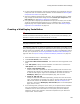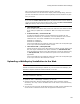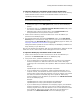User Guide
200
Creating Web-Based Installations With WebDeploy
To upload a WebDeploy installation with Package Distribution:
1. To have the installation pre-install the Windows Installer runtime, set the following
fields to determine which versions of the Windows Installer runtime file are
uploaded by Package Distribution.
Note
On each of the following pages, select a release.
• Build Options page: In the .EXE Options field, select one of the WebDeploy
options.
• Prerequisites page: In the Windows Installer Runtime Version fields, select
the versions of Windows Installer to install.
• WebDeploy page: Specify the same path in all the Download URL fields.
Package Distribution cannot upload to multiple locations.
2. Make sure that a directory exists on the Web server at the URL address you
specified on the WebDeploy page.
3. Run Package Distribution and mark the FTP Server option. In the FTP Upload
Directory field on the FTP Server dialog, make sure you enter the same directory
path specified in the Download URL fields on the WebDeploy page. For details, see
Copying an Installation to an FTP Server on page 282.
Package Distribution uploads all the files needed by the WebDeploy installation to a
single directory on your Web server.
Now you can distribute the installation .EXE. If you will distribute the .EXE from the Web
rather than on CD or other media, create a Web page with a link to the .EXE.
To upload a WebDeploy installation with an FTP client:
1. Make sure that directories exist on the Web server at the URL addresses you
specified in the Download URL fields on the WebDeploy page.
2. Using an FTP client, upload the installation files:
• If you are distributing a single-feature .MSI over the Internet, the installation
should be compiled to an .EXE that contains the .MSI. Create a Web page
containing a link to the .EXE file, then upload the .EXE to the location of that Web
page.
Example:
Upload Sample1.exe to http://www.Sample1.com/installs
• If you are distributing a multi-feature, install-on-demand application over a
corporate intranet, the installation should be compiled to an .EXE that runs an
external .MSI. Create a Web page containing a link to the .EXE file, then upload
the .EXE to the location of that Web page. Then upload the .MSI and any
external .CAB files to the URL address you specified in the .MSI Download URL
field on the WebDeploy page.
Example:
UploadSample2.exe to http://www.Sample2.com/installations
UploadSample2.msi to http://www.Sample2.com/downloads
• If you are distributing the installation via an Autoplay program, the installation
should be compiled to an .EXE that runs an external .INI and .MSI. Save the
Autoplay program and the .EXE and .INI files to a CD or other distribution media.
Then upload the .MSI and any external .CAB files to the URL address you
specified in the .MSI Download URL field on the WebDeploy page.