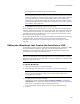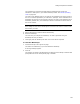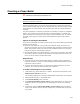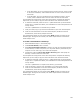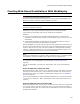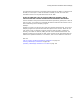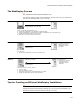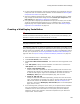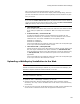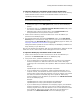User Guide
193
Creating a Clean Build
Creating a Clean Build
"
Professional and Enterprise Editions only.
Note
This page is enabled in a .WSI only.
Use the Clean Build page if you need to do the final build on a clean build computer. A
clean build environment helps avoid virus contamination. Also, moving a build to a clean
build computer will reveal whether some necessary files exist only on the developer’s
computer.
The clean build itself is a collection of files that are necessary to compile an installation
project. This includes a minimal copy of Wise for Windows Installer, an .INI file that
stores information normally stored in the registry, and all installation files. No changes
are made to the registry or system of the build computer during the build creation
process.
Options for Saving the Clean Build
You set clean build options per release, which means you can have a different clean build
location for each release.
! Check the clean build into a source code control system (SCCS). Every time you
generate a clean build, any files in the installation that changed are checked into the
SCCS. This provides a history of versions of the installation and lets you recreate a
build at any stage in its development process.
! Save the clean build to any network directory. Every time you generate a clean build,
the necessary files are recopied to the directory, overwriting previous versions. Do
this if you do not need to recreate older builds.
Requirements
! The build computer must have Windows Installer installed in order to compile the
final build. Version 2.0 or later is preferred because some advanced features are not
supported in earlier versions.
! To use the source control option, you must have an SCCS installed on your local
computer. You cannot be running an SCCS from a network.
To create a clean build in source control:
1. (Wise editor only.) Select Tools menu > Options. On the Source Control tab, mark
Enable source control and click OK.
This checkbox appears only if a locally-installed SCCS is detected on your computer.
2. Select Installation Expert > Clean Build page.
3. From Current Release, select a release.
4. Mark Store clean build in source control. This is disabled if source control is not
enabled in options. (In Visual Studio: this is disabled if an SCCS is not installed
locally.
5. Click Browse under the Store clean build in source control option and specify
where in the SCCS to store the project. Dialogs from your SCCS lead you through
this process.