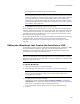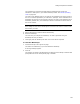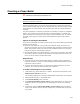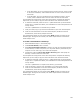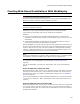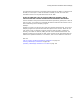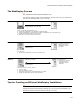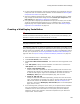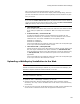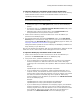User Guide
192
Adding Prerequisites to a Release
The installation is saved and compiled and the WiseScript that creates the
installation’s .EXE opens in your default WiseScript editor. See WiseScript Editing
Tools on page 494.
The name of the WiseScript file is the name of the installation file and the name of
the current release separated by an underscore. (Example: If the installation file is
Installation.wsi and the current release is Default, the name of the WiseScript file is
Installation_Default.wse.) The WiseScript creates an .EXE with the same name as
the current release.
Warning
Don’t change the name of the WiseScript file. It must have this name to create an .EXE
that includes your edits.
5. Edit the WiseScript to add the desired functionality.
6. Save the WiseScript.
The next time you compile the installation, an .EXE is generated using the
WiseScript file that you edited.
7. Thoroughly test the WiseScript to make sure it executes as expected.
To reset the WiseScript:
1. Click Reset Script at the right of the page.
This button is enabled only if you have edited the WiseScript.
A warning message appears.
2. Click Yes.
The changes you made to the WiseScript are deleted, and the ability to add and edit
prerequisite files on the Prerequisites page is enabled.