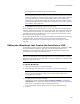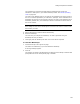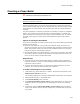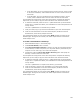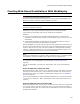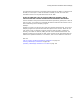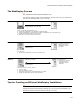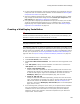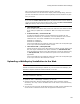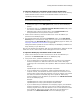User Guide
191
Adding Prerequisites to a Release
The prerequisite file is added to the Prerequisites page.
Note
If the prerequisite file requires a reboot, you may need to edit the WiseScript to make the
reboot run smoothly. We recommend adding 2 Pause scripts for 1000 milliseconds after a
prerequisite that requires a reboot. This works better than 1 Pause script for 2000
milliseconds. By adding the Pause scripts, the WiseScript will not try to launch the next
prerequisite while the computer is shutting down. See Editing the WiseScript that Creates
the Installation .EXE on page 191.
9. To add additional prerequisites, repeat the steps above.
During installation, the prerequisite files run in the order that they are listed after any
runtimes you selected at the top of the Prerequisites page. To rearrange the order, select
a prerequisite file and click Move Up or Move Down at the right of the page. To edit a
prerequisite file’s settings, double-click its name. To delete a prerequisite file, select it
and click Delete at the right of the page.
For each prerequisite file that you add, script is added to the WiseScript that creates the
installation’s .EXE. You can edit this script to enhance the functionality of the
prerequisite files. See Editing the WiseScript that Creates the Installation .EXE on
page 191.
Editing the WiseScript that Creates the Installation .EXE
If you select an option to create an .EXE on the Build Options page, a WiseScript (.WSE)
file is generated that creates the .EXE. After you add prerequisite files to your
installation on the Prerequisites page, you can edit this WiseScript to enhance the
functionality of the .EXE or any prerequisite files.
Caution
Make sure the .EXE options on the Build Options page are set correctly before you edit the
WiseScript. If you change the .EXE options after you edit the WiseScript, you will lose all the
changes you made to the script.
To edit the WiseScript:
1. Select Installation Expert > Prerequisites page.
2. Add prerequisite files. See Adding Prerequisites to a Release on page 189.
Note
After you edit the WiseScript, the ability to add or edit prerequisite files on the
Prerequisites page is disabled.
3. Click Edit Script at the right of the page.
The Edit Script button is disabled if Do not create an .EXE file is selected from
.EXE Options on the Build Options page. See Setting Build Options for a Release on
page 187. It is also disabled until you add prerequisite files.
A warning message appears unless you have previously edited the script.
4. Click Yes.