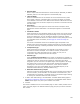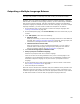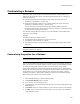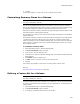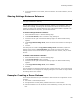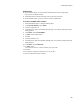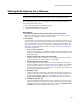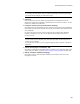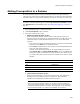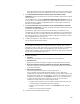User Guide
190
Adding Prerequisites to a Release
If the .NET Framework includes a Windows Installer version that is later than the
Windows Installer version you selected above, the later version is pre-installed.
4. Mark Delay Windows Installer runtime reboot until after product
installation to delay the reboot to the end of the installation and minimize reboots
for the end user.
This is enabled only if one of the Windows Installer Runtime Version fields is set
to 2.0 or later, or if a .NET Framework that includes Windows Installer 2.0 or later is
selected. Normally, installing the Windows Installer runtime requires a reboot at
that point in the installation.
5. Mark Don’t check the launch conditions of the .MSI installation until after
running the prerequisites to run the prerequisite files before checking the launch
conditions of the .MSI installation.
By default the .MSI launch conditions are checked after the installation of any
runtimes that you select on the Prerequisites page and before any prerequisite files
run. With this option you can delay checking the .MSI launch conditions until after
the prerequisite files run. Use this option when the .MSI launch conditions will fail if
the prerequisite files have not been run.
6. To add a prerequisite file, click Add at the right of the page.
The Prerequisite Details dialog appears.
Note
If you compile an installation into an .EXE that launches an external .MSI, 3 files are
generated: an .EXE, an .MSI, and an .INI. If you add prerequisite files to the installation,
a subdirectory that is named after your installation file is also created. When you
distribute your installation, you must include this subdirectory along with the 3 files that
are generated or the installation will not run.
7. Complete the dialog:
•File Path
Specify the prerequisite file to be run before the main installation.
• Command Line
Specify the command line options to apply to the prerequisite file at runtime.
• If the prerequisite’s launch conditions fail, stop the .MSI installation
Mark this to stop the main installation if the prerequisite file fails to run because
of its launch conditions.
• Add Launch Conditions
Click this to add launch conditions to the prerequisite file.
The Prerequisite Launch Conditions dialog appears. You can add launch
conditions for the destination computer’s operating system, display settings, and
NT administrator rights. The prerequisite file runs only if all conditions are true.
Conditions you add appear in the Condition section. If your prerequisite file is
an .MSI, you cannot add launch conditions, but you can view its launch
conditions on the Prerequisite Launch Conditions dialog.
# To add a launch condition, select an option from both drop-down lists and
click Add. Repeat to add additional launch conditions.
# To delete a launch condition, select it in the Condition section and click
Delete.
# Click OK to save the launch conditions.
8. Click OK on the Prerequisite Details dialog.