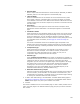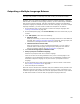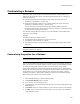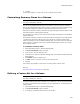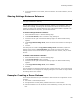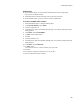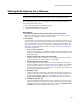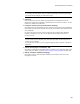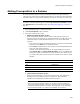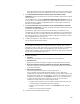User Guide
186
Customizing a Release
Assumptions
! On the Features page, you have added a SaveAs feature with the appropriate
resources for the default release.
! The SaveAs feature includes resources that let end users save files.
! On the Releases page, you have created a release named Demo.
To create a sample demo release:
1. Select Installation Expert > Release Settings page.
2. From Current Release, select Demo.
3. Click the Properties icon.
4. Click Add at the right of the Release Settings page. The Property Settings Override
dialog appears.
5. From Name, select ProductName.
6. In Value, enter Sample Demo.
7. Click OK.
8. Click the Summary icon.
9. Click Add at the right of the Release Settings page. The Summary Settings Override
dialog appears.
10. From Name, select Comments.
11. In Value, enter:
This is a demo version; it does not allow you to save files.
12. Click OK.
13. If necessary, expand the Features icon in the list box.
14. Clear the SaveAs feature’s checkbox.