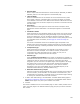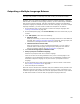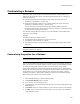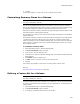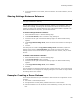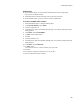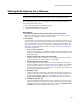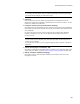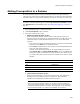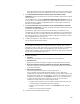User Guide
185
Customizing a Release
4. To include a feature in this release, mark its checkbox. To exclude a feature, clear its
checkbox.
Sharing Settings Between Releases
Note
This page is enabled in a .WSI only.
You can share settings from a release with other releases in the installation. After you
initially share settings, the settings for the releases are linked. This means that any
change you make to the release settings for any of the linked releases is applied to all
other linked releases. At any time, you can break the link.
To share settings between releases:
1. Select Installation Expert > Release Settings page.
2. From Current Release, select a release to copy settings to.
3. Click Share at the right of the Release Settings page. The Share Release dialog
appears.
4. From Copy/Share Settings From, select the release that contains the settings to
copy.
5. Click OK.
The settings of the release in Copy/Share Settings From immediately replace the
settings of the release in Current Release. Any change you make to the release
settings of either of the linked releases is applied to the other release, until you break
the link.
To break a link between releases:
1. Select Installation Expert > Release Settings page.
2. From Current Release, select a release.
3. Click Share at the right of the Release Settings page. The Share Release dialog
appears.
4. From Copy/Share Settings From, select <None>.
5. Click OK.
The link between the selected release and other releases is broken. The current settings
of the releases are not changed, but changing settings for one release no longer affects
the settings of the other release.
Example: Creating a Demo Release
This example describes how you could define a demo release for an application. In this
example:
! The release is named Sample Demo.
! The application’s summary dialog indicates that this is a demo release.
! Potential customers can use the demo version indefinitely, but they can’t save any
files.