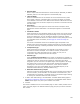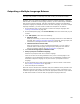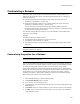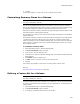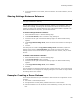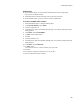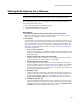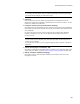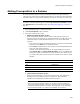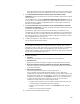User Guide
184
Customizing a Release
7. Click OK.
The property appears in the list box. To edit it, double-click its name.
Customizing Summary Items for a Release
Note
This page is enabled in a .WSI only.
You can use the Release Settings page to override the value of an existing summary
item or edit customized summary items. Example: Change the Comment Summary item
to reflect that a particular release is a demo version rather than a full version.
End users can see the summary information by right-clicking the compiled .MSI or .EXE
in Windows Explorer and selecting Properties.
For information on summary items, see Summary Property Descriptions in the Windows
Installer SDK Help.
Each release contains the summary items listed under the Summary icon in Setup Editor
> Product tab. Only those summary items you change for a specific release appear
under the Summary icon on the Release Settings page. You cannot create new summary
items. Deleting a summary item from the Release Settings page removes the override
for the specific release.
To customize summary items:
1. Select Installation Expert > Release Settings page.
2. From Current Release, select a release.
3. In the list box, click the Summary icon.
4. Click Add at the right of the Release Settings page. The Summary Settings Override
dialog appears.
5. From Name, select a summary item.
6. In Value, enter a new value or text for the summary item.
7. Click OK.
The summary item appears in the list box. To edit it, double-click its name.
Also see:
Specifying Summary Information on page 383
Defining a Feature Set for a Release
Note
This page is enabled in a .WSI only.
The Release Settings page lists all features in an installation. You can select the features
to include in a particular release. Example: Turn off a SpellCheck or a SaveAs feature for
a demo release.
1. Select Installation Expert > Release Settings page.
2. From Current Release, select a release.
3. If necessary, expand the Features icon in the list box.