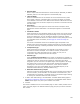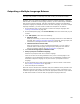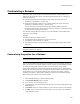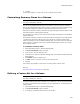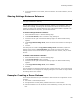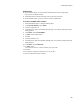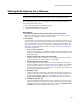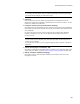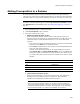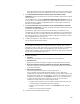User Guide
183
Customizing a Release
Customizing a Release
When you create a new release, it has the same properties, summary items, and
features list as the Default release. The Release Settings page lets you customize a
particular release by:
! Overriding the properties and summary items. These are set for the entire
installation in Setup Editor > Product tab.
! Selecting the features to include in the release. Features are set for the entire
installation in Installation Expert > Features page.
The tree structure on the Release Settings page displays features and their
hierarchical relationships. Use the right-click menu to collapse or expand all features
or child features of selected parents only.
You can share settings between releases, so you can efficiently create releases that
share all or most settings.
Example:
Customize a release as a demo in which:
! The application doesn’t allow the end user to save files.
! The product’s name indicates it is a demo.
! The product’s summary informs the end user that this demo release doesn’t allow
saving files.
Note
This page is enabled in a .WSI only.
Customizing Properties for a Release
Note
This page is enabled in a .WSI only.
You can use the Release Settings page to override the value of an existing property or
add a new property for a specific release. Example: Change the ProductName property
to reflect that a particular release is a demo version rather than a full version.
Each release contains the properties listed under the Properties icon in Setup Editor >
Product tab. Only those properties you change or add for a specific release appear under
the Properties icon on the Release Settings page. Properties you add for a specific
release do not appear in Setup Editor. Deleting a property from the Release Settings
page removes the override for the specific release.
1. Select Installation Expert > Release Settings page.
2. From Current Release, select a release.
3. In the list box, click the Properties icon.
4. Click Add at the right of the Release Settings page. The Property Settings Override
dialog appears.
5. From Name, select an existing property or enter a name to create a new property.
6. In Value, enter an initial value for the property. During execution, the installation
might change this value.