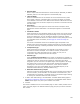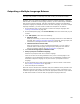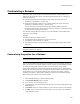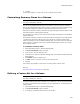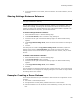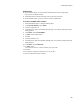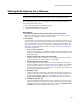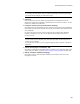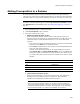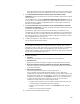User Guide
181
About Releases
• Release Name
Enter a unique name that describes the release. Example: Standard_CD-ROM or
Standard_Internet. This name appears on the Releases page.
• .MSI File Name
Name the installation file for this release. Do not include the directory name.
Each release is saved in a separate .MSI. If you leave this blank, the release
name defaults to the name of the .WSI with the extension .MSI. When there are
multiple releases, this can cause a compile error, because no 2 releases can have
the same name.
•Description
Enter information to distinguish this release from others. Examples: Demo,
Optimized for Internet Distribution. This description appears on the Releases
page.
• Installation Theme
Select the theme for the installation dialogs for this release. The theme controls
the overall look of the dialogs by setting the dialogs’ top or side image and the
fonts of the dialog text. You can use different themes for different releases.
Example: Use a different theme for a demo release to clearly distinguish it from
your standard release. For details, see Changing the Theme of Dialogs on
page 429.
The theme of the Default release on the Releases page corresponds to the
Default Theme on the Dialogs page. Changing the theme on one page changes it
on the other. Renaming or deleting the Default release breaks this relationship.
• Compression Type
Select the amount of compression. This depends on the media you use to
distribute the release. Examples: For an Internet release, use maximum
compression for a faster download, but for a release on a CD, use no
compression. Higher compression slows the compile.
• Release Type
Select Terminal Server Enabled if this release is intended to be installed in a
Microsoft Terminal Services or Citrix environment. This sets the installation to be
installed per-machine and prevents keypaths for components from being
assigned to per-user resources. This option might cause keypaths to be empty,
and might cause a one-time repair. Environment variables are duplicated,
creating a per-user set and a per-machine set, one of which is installed
depending on the value of ALLUSERS. Also see ALLUSERS Property in the
Windows Installer SDK Help. (Enterprise Edition only.)
• Build this release during compile
Mark this to have this release compiled when you click Compile at the bottom of
the main window. (In Visual Studio: use commands on the Build menu.) This
corresponds to the checkbox in the Build column on the Releases page. Marking
or clearing one checkbox affects the other checkbox.
4. To add or edit media settings, click Edit Media. The Media Details dialog appears.
See Setting Up Media for Distribution on page 202. The Edit Media button and the
Media section appear only when you first add a new release.
5. Click OK.
The release is added to the list on the Releases page. To edit a release, double-click its
name. The other pages in the Release Definition page group let you further customize
each release.