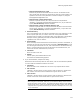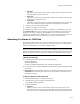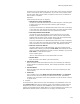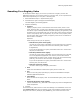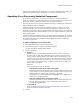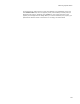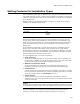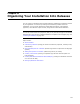User Guide
177
Setting Features for Installation Types
Setting Features for Installation Types
Use the Installation Types page to determine which features are installed when the end
user selects Complete, Typical, or Custom on the Installation Type dialog. To display the
Installation Type dialog to the end user during installation, you must mark its checkbox
on the Dialogs page.
Example: Suppose your application contains 3 features. You could set the following
defaults for the Installation Type dialog:
Because the Installation Types page simply sets the defaults, the end user can still
override these choices during installation by clicking Custom in the Installation Type
dialog, and then turning features on or off on the Select Feature dialog. To display the
Select Feature dialog to the end user during installation, mark its checkbox on the
Dialogs page.
On the Installation Types page, the upper left list box shows 3 installation types by
default, Typical, Complete, and Custom, which correspond to the 3 radio buttons
presented to the end user on the Installation Type dialog during installation. The right
list box shows the features in the installation. You can collapse or expand the features
and their child features using the right-click menu.
For each installation type, you can set the following:
! Quick access key
To change the underlined letter for the access key, double-click an installation type
name to make it editable, then change the position of the &. The letter that follows
the & becomes underlined on the Select Installation Type dialog.
! Whether it is selected by default
To set an installation type radio button to be selected by default, select the
installation type name in the upper left list and click Default Installation Type.
! Description text
This text appears next to the radio button on the Installation Type dialog. To change
the text for a specific installation type, select the installation type name in the upper
left list and change the text in the Description text box.
! Default features
To set which features are turned on by default during installation, select an
installation type name in the upper left list and mark the checkboxes of the features
in the list on the right.
Caution
If you are using the Installation Types page to manage the Installation Type dialog, do not edit
the Installation Type dialog. Doing so causes the Installation Types page not to work properly.
The Select Installation Type and Select Features dialogs below illustrate how the
selections you make on the Installation Types page appear to the end user.
Installation Type Features Installed by Default
Typical Core
Complete Core
Tutoria l
Samples