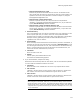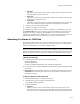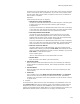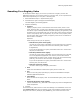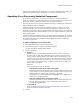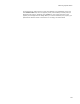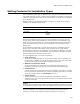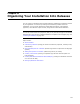User Guide
173
Performing a System Search
Properties icon on the Product tab, then you can select it from the list; otherwise
enter a new property name (all uppercase). If you enter a new property name,
and the search fails to find a match, the property value will be null and will be
false if used in a condition.
Operation
Select the type of entry for the property:
# Read directory name from INI file
Use this only if the .INI information you are searching for is a directory path.
A search of this type returns the entire directory path. Example:
E:\Application\.
If you use this operation on .INI information that’s in the form of a file path,
or any other form, then this type of search fails. The search also fails if there
is more than one value listed for the item, separated by commas.
# Read file pathname from INI file
Use this only if the .INI information you are searching for is a file path.
Example: E:\Application\Application.exe. However, the file name itself is
dropped from the search result. A search of this type returns the directory
path only, minus the file name. Example: E:\Application\.
If you use this operation on .INI information that’s in the form of a directory
path, or any other form, then this type of search fails. The search also fails if
there is more than one value listed for the item, separated by commas.
# Read raw value from INI file
Use this to find any type of .INI information. This type of search has the
added benefit of letting you specify the Item Field, which determines which
value in a comma-delimited list of values to retrieve. Example: If you set the
Item Field to 2 and search this item:
Colors=red,blue,green
“blue” is returned because it is the second field in the item.
# INI File Name
Enter the name of the .INI file. (Not case-sensitive.)
• INI Section Name
Enter the section name that contains the item you’re searching for. Although
section names are enclosed in brackets, don’t include the brackets. (Not case-
sensitive.)
• INI Item Name
Enter the name of the item that contains the value you’re searching for. (Not
case-sensitive.)
•Item Field
This is enabled if you select Read raw value from INI file in the Operation
field. If the item you’re searching for contains several values, separated by
commas, enter the number of the value’s position in the list of values or enter 0
to get all values.
4. Click OK.
To test the search, add a text box on one of the dialogs in the installation. In the text
box’s Control Text field, enter the property name (surrounded by brackets) that you
assigned to this search. (Example: [MY_PROPERTY].) This causes the value of the
property to be displayed on the dialog. When you run the installation, the property you
specified will hold the results of the search. If it is empty, the search failed.