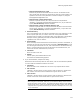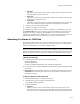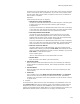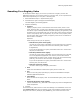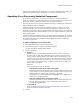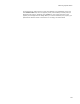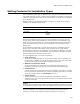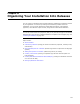User Guide
172
Performing a System Search
•Min. Size
(Optional.) The file’s size must be equal or greater than this number. Leave both
size fields blank to ignore the file size.
•Max. Size
(Optional.) The file’s size must be equal or less than this number. Leave both size
fields blank to ignore the file size.
• Languages
(Optional.) To search for a file with a particular language ID, enter the language
ID. To enter multiple languages, separate the language IDs with commas.
5. Click OK in the Search File Details dialog.
6. Click OK in the Search for File dialog.
To test the search, add a text box on one of the dialogs in the installation. In the text
box’s Control Text field, enter the property name (surrounded by brackets) that you
assigned to this search. (Example: [MY_PROPERTY].) This causes the value of the
property to be displayed on the dialog. When you run the installation, the property you
specified will hold the results of the search. If it is empty, the search failed.
Searching For Items in .INI Files
On the System Search page, you can set up a search for an item in an .INI file on the
destination computer. You can either search for a generic value, or do a special search
that’s tailored specifically for a file path or directory path.
Note
When you use the System Search page to search for an .INI file, you can only search for .INI
files that are inside the Windows or the Winnt directory. Windows Installer does not find .INI
files that are located in other directories, even subdirectories within the Windows directory.
.INI File Terminology
! An .INI file consists of sections with the following syntax:
[DirectoriesAndFiles]
SrcDir=E:\Application\
SrcFiles=E:\Application\Application.exe, E:\WiseUser\wiseuser.dll
! In the section above, DirectoriesAndFiles is an INI Section Name and SrcDir is an INI
Item Name.
! Item Field refers to the number of the item in a comma-delimited list. Example: The
Item Field for E:\WiseUser\wiseuser.dll in the section above is 2 because it is the
second item in the list.
To add an .INI file to the search list:
1. Select Installation Expert > System Search page.
2. Click Add at the right of the page and select INI File.
The Read INI File dialog appears.
3. Complete the dialog:
• Property
Specify a property name. It will hold the result of the search, which is a file
name, directory path, or other value, depending on the operation performed by
the search. If you’ve already defined a new public property (all uppercase) in the