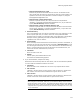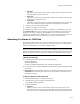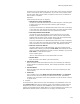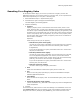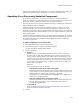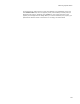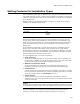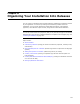User Guide
171
Performing a System Search
# Search all fixed drives for a file
Searches all permanent attached drives for the file. You determine how
many levels down the search is performed by entering a search depth. This
operation returns the entire pathname to the file. Example: C:\Program
Files\Application\Application.exe.
# Search for file: return full file name
Searches a specific directory for a file, and returns a full pathname.
(Example: C:\Program Files\Application\Application.exe.) If you select this
option, Search Directory becomes enabled.
# Search for file: return containing directory only
Searches a specific folder for a file, and returns the path to the file without
the file name. (Example: C:\Program Files\Application\.) If you select this
option, Search Directory becomes enabled.
• Search Directory
This is not available when you search all fixed drives for a file. Although you can
enter a specific path here, it is best to enter one of the predefined folder
properties that are listed in the Directory table of the Tables tab in Setup Editor.
Example: Entering [Windows] searches the default Windows directory,
regardless of its name or location.
•Search Depth
Enter how many directories below the search directory to search. The default, 0,
searches only the top level of the directory specified in Search Directory. If you
are searching all fixed drives for a file, then 0 searches the root directories only.
Enter 1 to search both the top level and the top level’s child directories, 2 to
search two levels of child directories, and so on.
•File Name
Enter the name of the file.
•Details
Click to specify more details about the file.
The Search File Details dialog appears.
4. If you clicked Details, complete the dialog:
Because the file search stops with the first match, enter as much detail as possible
to ensure that the installation finds the correct file.
•File Name
Enter the name of the installed file. This is the only required search criteria.
•Min. Version
(Optional.) The file’s binary version resource must be equal to or greater than
this number. Leave both version fields blank to ignore the file version.
•Max. Version
(Optional.) The file’s binary version resource must be equal to or less than this
number. Leave both version fields blank to ignore the file version.
Note
When using the version fields, make sure you consider the binary version resource
and not the string version resource. The Windows Properties dialog for files displays
only the string version, which can be different from the binary version. Only the first
3 segments of a 4 segment version string are considered. Example: For 1.0.2.3, only
1.0.2 is considered.