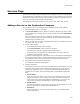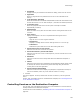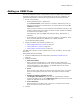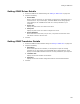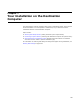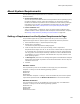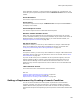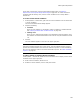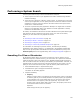User Guide
169
About System Requirements
To set basic requirements, use the System Requirements page; see Setting a
Requirement on the System Requirements Page on page 167. To create new launch
conditions and edit existing ones, use the Launch Conditions icon in Setup Editor >
Product tab.
To create a new launch condition:
1. In Setup Editor > Product tab, right-click the Launch Condition icon and select New
> Launch Condition.
The Launch Condition Details dialog appears.
2. Complete the dialog:
•Condition
Enter the new condition or click Build to create a condition in Condition Builder.
See Creating Conditions With Condition Builder on page 409.
• Message Text
Enter the error message that appears if the destination computer doesn’t meet
the condition. It should communicate to the end user why the installation cannot
run.
3. Click OK.
The new condition appears in the list in the upper right pane.
Note
If the launch condition depends on a system search, move the AppSearch action so that it
precedes the LaunchCondtions action in the User Interface sequence. For silent installations,
also move the AppSearch action in the Execute Immediate sequence. See About Installation
Sequences on page 490.
To edit or delete an existing launch condition:
In Setup Editor > Product tab, select the Launch Condition icon to display current launch
conditions in the upper right pane.
! To edit a launch condition, double-click it.
! To delete a launch condition, select it and press Delete.