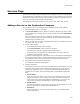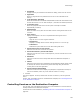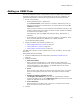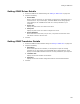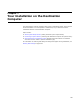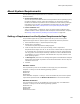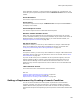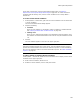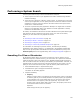User Guide
164
Adding an ODBC Item
Adding an ODBC Item
You can use Installation Expert or Setup Editor to define the ODBC (Open Data Base
Connectivity) data sources, drivers, and translators to include in an installation. For
information about ODBC, consult technical documentation provided by Microsoft.
1. Do one of the following:
• Select Installation Expert > ODBC page.
From Current Feature, select a feature or condition. (Because any item you
add must be assigned to a specific feature, you cannot add an item when All
Features is selected.)
Items you add to a feature are only installed on the destination computer if the
feature is installed. Items you add to a condition are only installed if the feature
is installed and the condition is true.
Click Add at the right of the ODBC page and select Driver, Data Source, or
Translator.
• On the Features or Components tab, right-click a feature or component, select
New, and select ODBC Source, ODBC Driver, or ODBC Translator.
The corresponding dialog appears.
2. Complete the dialog and click OK. For details, see:
• Setting ODBC Data Source Details on page 164
• Setting ODBC Driver Details on page 165
• Setting ODBC Translator Details on page 165.
The ODBC entry appears. To edit it, double-click its name. To delete it, use the right-
click menu.
Setting ODBC Data Source Details
3. Access the ODBC Data Source Details dialog. See Adding an ODBC Item on
page 164.
4. Complete the dialog:
• Data Source Name
Enter a name for the data source, or click Import to import data source
information from a saved data source file. If you click Import, the Select Data
Source dialog appears, which displays a list of ODBC data sources that are
currently registered on your computer.
• Driver
Enter the driver name that will be used to access this data source. If you don’t
know the exact spelling of the driver name, click Import to import the data
source.
• Register Per Machine, Register Per User
Mark Register Per Machine to give all users on the destination computer
access to the data source, or mark Register Per User to give only the user who
installs the application access to the data source.
• Source Attributes
Enter attributes for the data source, one per line, in keyword=value format.
Press Ctrl+Enter to move to the next line.
5. Click OK.