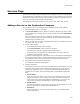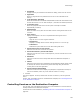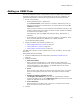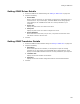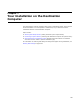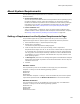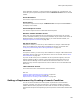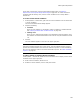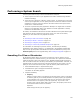User Guide
162
Services Page
•Executable
Displays the file you selected on the Select File dialog, which runs the service.
•Arguments
Enter any arguments to be passed to the service on the command line at
startup.
• Login Username, Password
Enter the Windows NT or Windows 2000/Windows XP account information for the
account the service is to run under. Example: .\Username or Domain\Username.
• Load Order Group
Enter the group that this service will be a part of. Groups are loaded
alphabetically at startup.
•Dependencies
Enter the names of any other services that must be running before this service
can start.
• Error Control
Specify what happens if an error is reported while starting the service.
# Ignore Error
Logs the error in an error log and continues.
# Normal Error
Displays a message to the end user and logs the error in an error log.
# Critical Error
Reboots the system and sets it to the last known good menu.
• Service that runs in its own process
Mark this if the service runs as its own process.
• Service that shares a process with others
Mark this if the service runs as a shared process, such as a kernel driver or file
system driver.
•Automatic
Mark this to have the service always start when the destination computer is
started.
• Manual
Mark this to have the service enabled but not automatically started. If this option
is marked, the end user can start the process manually using the Services
control panel or Services application.
• Service interacts with desktop
Mark this to have the service display UI (examples: an application window, an
item on the taskbar, and so on) to the end user while it is running.
7. Click OK.
The service appears. To edit it, double-click its name. To delete it, use the right-click
menu.
To start, stop, and delete services on the destination computer, see Controlling Services
on the Destination Computer.
Controlling Services on the Destination Computer
You can start, stop, and delete services that are in the installation or services that are
already installed on the destination computer.
To add a service to the installation, see Adding a Service to the Destination Computer on
page 161.