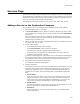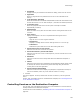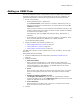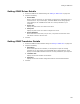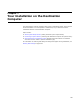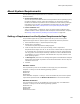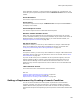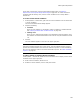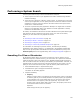User Guide
161
Services Page
Services Page
Use the Services page to define applications to be installed as a service under Windows
NT, Windows 2000, or Windows XP. You also can start, stop, and delete services that are
installed on the destination computer. For information on coding an application to run as
a service, consult Microsoft developer documentation.
Application files that can be installed as a service are: .EXE, .VXD, .SYS, or .386.
Adding a Service to the Destination Computer
You can add a service to an installation from Installation Expert or Setup Editor.
1. Select Installation Expert > Files page.
2. From Current Feature, select a feature or condition. (Because any item you add
must be assigned to a specific feature, you cannot add an item when All Features
is selected.)
Items you add to a feature are only installed on the destination computer if the
feature is installed. Items you add to a condition are only installed if the feature is
installed and the condition is true.
3. Add the file that runs the service. Application files that can be installed as a service
are: .EXE, .VXD, .SYS, or .386.
4. Do one of the following:
• Select Installation Expert > Services page.
From Current Feature, select a feature or condition.
Click Add at the right of the page and select Create Service.
• On the Features or Components tab in Setup Editor, right-click a feature or
component and select New > Service.
The Select File dialog appears, which displays only the files that are associated with
the currently-selected feature. The left list box displays the directory structure of
the installation, and the right list box displays files in the selected directory.
5. Select a file in the right list box and click OK.
The Create Service Details dialog appears.
6. Complete the dialog:
The options you set on the Create Service Details dialog are dependent on how you
coded your service. Some of the options correspond to options in the Services
control panel (Windows NT 4.0) or the Services application (Windows 2000 and
Windows XP). For details, see ServiceInstall Table in the Windows Installer SDK
Help.
•Service Name
Enter the name of the service. This name is used internally by the service to
register itself properly in the registry, so this value must match the internal
name of the service that’s stored within the application file. You can see the
internal name in Windows Task Manager or the SCList Windows utility.
• Display Name
The name that appears in the Services control panel on Windows NT 4.0 or the
Services application on Windows 2000 and Windows XP.
•Description
Enter a description for the service. This appears only in the Windows 2000
Services application.