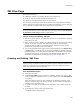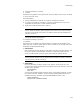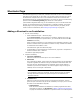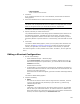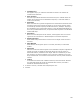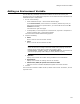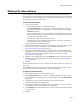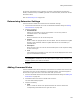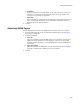User Guide
160
Adding File Associations
• Command
Enter the command as it should appear on the right-click menu. This entry is
added to the text strings on the Languages page and can be localized. See
Translating an Installation on page 254.
•Argument
Enter command line options that will be passed to the executable file when the
action is performed. The default (%1) is a Windows variable that holds the
pathname of the file that was opened.
4. Click OK.
Selecting MIME Types
Use the MIME Types tab to select the MIME types to associate with your extension.
1. Click the MIME Types tab on the File Associations Details dialog. See Adding File
Associations on page 158.
2. Complete the dialog:
•Show All
Mark this to display all available MIME types on your computer. To associate a
MIME type with an extension, click its checkbox. If you are an experienced
Windows Installer developer, you can add MIME types using the MIME table in
Setup Editor.
• Show Associated
Mark this to display the MIME types currently associated with the selected file
extension. To disassociate a MIME type, clear its checkbox.
3. Click OK.