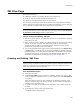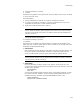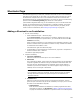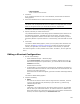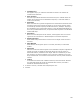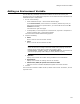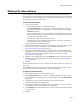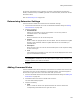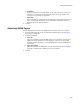User Guide
159
Adding File Associations
All relevant information for the extension you select is imported into the Extension
Details, Command Verbs, and MIME Types tabs. To edit those tabs, double-click the file
association name.
Also see Advertising Icon on page 387.
Determining Extension Settings
Use the Extension Details tab to determine file association settings.
1. Click the Extension Details tab on the File Associations Details dialog. See Adding
File Associations on page 158.
2. Complete the dialog:
•Executable File
Specify the executable to use for the extension. You can only select an
executable that is in the installation.
•Extension
Enter an extension. Do not include the period.
•ProgID
Enter or select the program ID for the executable. This list contains the ProgIDs
defined in this installation and the ProgIDs detected for the executable you
specified above.
•Description
Enter the type of file. The end user sees this description on the Properties dialog
for files of this type.
•Icon
Click Change Icon and specify an icon. This icon will be displayed on files of this
type on the destination computer.
Note
The Description and Icon fields are associated with the ProgID, not the extension. If no
ProgID is specified, those fields are disabled.
3. Click OK.
Adding Command Verbs
Use the Command Verbs tab to determine which actions are available when the end user
right-clicks a file with your file association in Windows Explorer. The actions appear in
the end user’s right-click menu in the same order that you set here.
1. Click the Command Verbs tab on the File Associations Details dialog. See Adding File
Associations on page 158.
2. Click Add to add a new action or double-click an action.
The Verb Details dialog appears.
3. Complete the dialog:
•Verb
Enter or select the action to be performed when the end user selects the
corresponding command from the right-click menu.