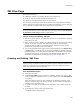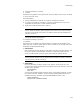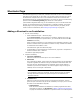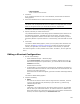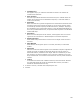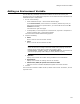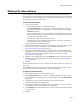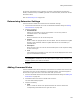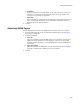User Guide
157
Adding an Environment Variable
Adding an Environment Variable
You can add, edit, and delete environment variables and values to be set by the
operating system on the destination computer. You can add environment variables from
Installation Expert or Setup Editor.
1. Do one of the following:
• Select Installation Expert > Environment Variables page.
From Current Feature, select a feature or condition. (Because any item you
add must be assigned to a specific feature, you cannot add an item when All
Features is selected.)
Click Add at the right of the page.
• In Setup Editor, on the Components or Features tab, right-click a component or
feature and select New > Environment Variable.
The Environment Variable Details dialog appears.
2. Complete the dialog:
•Name
Enter a name for the environment variable.
•Value
Enter a value for the environment variable.
Note
To read the value of an existing environment variable into a property, use the Set
Property type of custom action to read it into a property. Enter
[%ENVIRONMENT_VARIABLE_NAME] in the Property Value field on the Details tab
of the Set Property dialog while making the action (brackets required).
•Operation
Specify how to handle the variable during installation and uninstallation.
•Replacement
Specify how to handle an existing value for the variable.
• Windows NT/2000/XP system environment variable
Mark this if this is a Windows NT/2000/XP system environment variable.
3. Click OK.
The environment variable is added. To edit it, double-click its name. To delete it, use the
right-click menu.