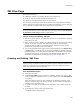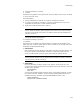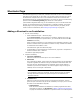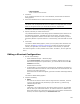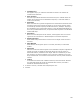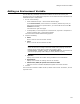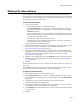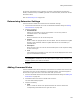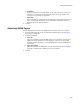User Guide
156
Shortcuts Page
• Command Line
This appears only if you created a command line shortcut. It contains the
command line statement.
•Dest. Directory
This lists all pre-defined directories and directories you’ve created. Select the
location for the shortcut on the destination computer, or click New Folder to
create a new directory.
•Arguments
Enter command line arguments to append to the command line statement that is
executed to launch the target of this shortcut. You can enter property names
surrounded by brackets to specify standard directories. (Example: To specify a
file named Notes.txt in the Windows directory, enter [WindowsFolder]Notes.txt.)
For a list of predefined directories, see System Folder Properties in the Windows
Installer SDK Help.
•Description
Enter a one-line description of the shortcut, which appears when an end user
right-clicks on a shortcut file in Windows Explorer and selects Properties.
• Working Directory
Select the directory that should be current when the target of this shortcut is
launched.
• Show Window
Select whether the target file opens in a normal, minimized, or maximized
window.
• Advertised
Mark this to have the shortcut appear on the destination computer regardless of
whether its target is installed or advertised. When the end user opens an
advertised shortcut, installation of the target .EXE file is initiated. If you clear
this checkbox, the shortcut appears only if its target is installed, but not if its
target is advertised. You can select a new feature or icon only if this checkbox is
marked.
•Feature
To associate this feature with a different shortcut, select the feature. Because
non-advertised shortcuts cannot be associated with a feature, this field is
enabled for advertised shortcuts only.
3. To select a new icon, click New Icon and specify the icon.
4. Click OK.