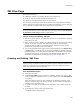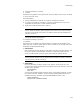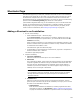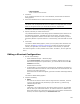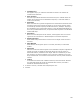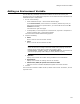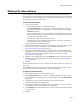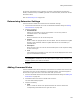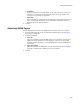User Guide
155
Shortcuts Page
# Shortcut Name
Enter a name for the shortcut.
3. Click Next.
If you created a shortcut for a file in the installation, the Shortcut File Selection
dialog appears.
4. Select the installation file to create a shortcut for and click Next.
Note
Files added under the Duplicate Files icon in the Features or Components tabs of Setup
Editor do not appear because you cannot add shortcuts for duplicate files.
The Shortcut Destination Directory dialog appears.
5. Specify a directory to contain the shortcut.
The predefined directories on this dialog represent standard system directories on
the destination computer, regardless of their actual names. The most common
location for application shortcuts is the Start menu’s Programs directory, which is
selected by default. To put the shortcut in a new directory, click New Folder to create
it.
6. Click Finish.
The Shortcut Details dialog appears, where you can specify further details for the
shortcut. See Editing a Shortcut Configuration on page 155. When the end user
installs your application, this shortcut will appear in the location you specified.
The shortcut appears. To edit it, double-click its name. To delete it, use the right-click
menu.
Editing a Shortcut Configuration
1. Do one of the following:
• Select Installation Expert > Shortcuts page.
From Current Feature, select a feature or condition. (Because any item you
add must be assigned to a specific feature, you cannot add an item when All
Features is selected.)
Double-click the shortcut.
• In Setup Editor, on the Components or Features tab, expand the component or
feature that contains the shortcut. Click the Shortcuts icon and double-click the
shortcut in the upper right pane.
If the Shortcuts icon does not appear, right-click and select Hide Empty Folders/
Items.
The Shortcut Details dialog appears.
2. Complete the dialog:
•Name
The name of the shortcut. If the name is longer than 8.3 characters, the short
(8.3) file name appears first, followed by a pipe character (|) and the long
(Windows 95) file name.
•Target File
(Read-only.) This contains the file name of the target of this file. You specified
this file when you created this shortcut. To create a shortcut to a different file,
delete this shortcut entry and create a new one. If you created a command line
shortcut, this field is replaced by the Command Line field.