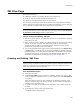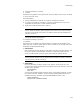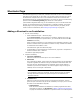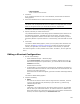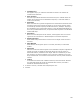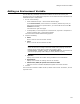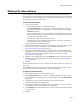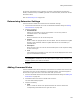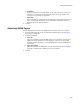User Guide
154
Shortcuts Page
Shortcuts Page
The Shortcuts page lets you add, edit, and delete shortcuts for files in the installation,
and add icons for shortcuts you will install. You can also create a shortcut for a file on
the destination computer that’s not in the installation. Shortcuts for files that have
associated shortcuts are created automatically if you select one of the scan advertising
options from the Advertising Setting drop-down list in Wise Options.
(Visual Studio integrated editor only.) If the installation is part of a Visual Studio .NET
solution, an advertised shortcut for the application is created by default. The Project
Outputs page in the project settings contains an option that lets you specify not to
create a shortcut automatically. See Entering Project Settings on page 84.
Adding a Shortcut to an Installation
1. Do one of the following:
• Select Installation Expert > Shortcuts page.
From Current Feature, select a feature or condition. (Because any item you
add must be assigned to a specific feature, you cannot add an item when All
Features is selected.)
Items you add to a feature are only installed on the destination computer if the
feature is installed. Items you add to a condition are only installed if the feature
is installed and the condition is true.
Click Add at the right of the Shortcuts page.
• In Setup Editor, on the Components or Features tab, right-click a component or
feature and select New > Shortcut.
The Shortcut Type dialog appears.
2. Complete the dialog:
• File in the installation
Mark this to have the shortcut open a file in the installation.
• Advertised
This is marked by default, which means this shortcut appears on the destination
computer regardless of whether its target is installed or advertised. When the
end user opens an advertised shortcut, installation of the target .EXE file is
initiated. If you clear this checkbox, the shortcut appears only if its target is
installed, but not if its target is advertised.
Note
If you designate a shortcut as advertised, and the shortcut’s target gets deleted,
selecting that shortcut initiates self-repair. Self-repair is not initiated for non-
advertised shortcuts.
• Command Line
Mark this to have the shortcut execute a command line statement. Use this
option to open a file that’s not part of the installation, but only if you’re sure the
file exists on the destination computer.
# Command Line
Enter the entire command line statement, including arguments and other
command line options; see Arguments in Editing a Shortcut Configuration
on page 155. Enclose the statement in quotation marks if it contains spaces.