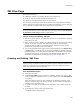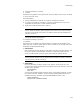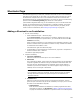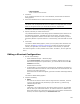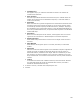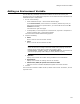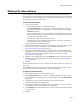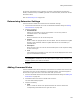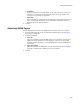User Guide
152
INI Files Page
INI Files Page
Use the INI Files page to:
! Update the contents of an existing .INI file, such as System.ini.
! Create an .INI file and write installation properties to it.
You cannot use this page to delete part or all of an .INI file.
The left list box on this page represents the directory tree of the destination computer,
and the right list box contains .INI entries you add to the installation. Use the right-click
menu to expand or collapse folders and to hide or show empty folders.
Note
To see the same directory structure that exists on the Files page, mark the View directories
for all features on Files page checkbox in Wise Options.
Tips for Creating and Editing .INI Files
! After you create an .INI file, you cannot edit its name. You must delete the .INI entry
and create a new one.
! When you edit an existing .INI file, new .INI file settings are merged into the existing
settings. If you enter a section name that already exists, its new parameter
assignment lines are added to the existing section. If a section and its variable
already exist, the variable’s value is overwritten.
! You can use formatted text strings to resolve special substrings in the Section, Key,
or Value fields in the INI File table, entering the formatted text directly on the INI
File Details dialog. You can also edit the IniFile table in Setup Editor. For information
on formatted text strings, see Formatted in the Windows Installer SDK Help. For
information on editing tables, see Editing Existing Tables on page 399.
Creating and Editing .INI Files
Note
When you change an .INI file and then view its contents, the lines within the changed section
might not be in the same order as before the change. This is not a problem because the
entries in an .INI file are not order dependent.
From Installation Expert:
1. Select INI Files page.
2. From Current Feature, select a feature or condition. (Because any item you add
must be assigned to a specific feature, you cannot add an item when All Features
is selected.)
Items you add to a feature are only installed on the destination computer if the
feature is installed. Items you add to a condition are only installed if the feature is
installed and the condition is true.
3. To create a new folder for the INI file, click New Folder, enter a folder name, and
click OK.
4. In the left pane, select a folder and click New File.
The INI File Details dialog appears.