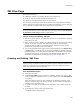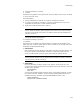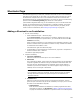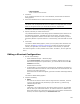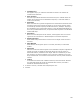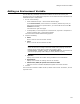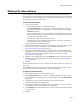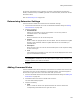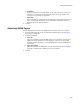User Guide
151
Registry Page
You also can view shared registry resources in a report format. See Generating Shared
Resource Reports on page 37.
In order to view shared resources, you must be connected to a Software Manager
database data source. For information on the Software Manager database, see About the
Software Manager Database in the Software Manager Help.
To view shared registry resources:
1. Double-click a registry value on the Registry page in Installation Expert or on the
Components or Features tab in Setup Editor.
The Registry Details dialog appears.
2. Click the Shared Resources tab.
Also see Registry Page on page 144.
Special Registry Keys
In addition to the standard top-level registry keys, a special registry key named
HKEY_USER_SELECTABLE is provided. Depending on the operating system, during
installation an end user can install an application for the current user only or for all the
users of the computer. Registry changes under this key are made to either
HKEY_CURRENT_USER or HKEY_LOCAL_MACHINE, based on the end user’s choice
during installation.
Windows Installer itself also provides registry keys with special functionality. (Example:
You can install a key named AlwaysInstallElevated to force Windows Installer
installations to always install with elevated privileges.) For a list of these special keys,
see User Policies and Machine Policies in the Windows Installer SDK Help.