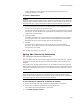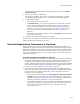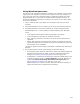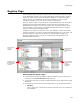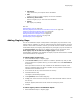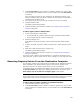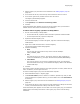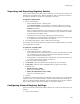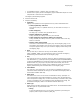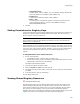User Guide
150
Registry Page
# Unexpanded string
Variable names, such as %WIN%, are not expanded, allowing Windows NT
system variables to be embedded. (REG_EXPAND_SZ)
# Double word
A 32-bit value in decimal notation. (REG_DWORD)
# Binary / Hex
A series of bytes in hexadecimal notation. The bytes should be entered
without separating spaces or commas. (REG_BINARY) Example:
AD30C0A94020A8FC4C0008.
4. Click OK.
Setting Permissions for Registry Keys
Use the Permissions tab on the Registry Details dialog to set permissions to protect your
application’s registries against accidental deletion or changes. Also see Configuring
General Registry Settings on page 148.
Note
These permissions require an NTFS partition and therefore work only under Windows NT,
Windows 2000, and Windows XP.
The permissions you set are applied to the domain and user you specify, so you can set
different permissions for the same registry key for different users. Set permissions only
if you know your users and their domains. Example: If you are a system administrator
and want to set permissions for registry keys in an .MSI as appropriate for your
network.
To add permissions for a domain and user:
1. Do one of the following:
• In Installation Expert > Registry page, click Add > Key.
• Double-click a registry value on the Registry page in Installation Expert or on the
Components or Features tab in SetUp Editor.
The Registry Details dialog appears.
2. Click the Permissions tab and click Add.
3. Enter the Domain and User name and click OK.
4. The domain and user names appear in the upper list box, and the list of permissions
is enabled.
5. To set permissions, mark the checkboxes.
You can add multiple users.
Viewing Shared Registry Resources
" Enterprise Edition only.
The Shared Resources tab on the Registry Details dialog displays all packages in the
Software Manager database that use a specific registry key and value. This lets you
ensure that the registry keys that are set by your current application will not conflict
with keys set by other packages. If you are connected to the Software Manager
database used with your organization’s installation of Wise Package Studio, you can see
registry keys that are set by packages that have already been deployed.