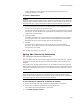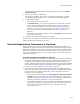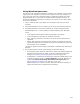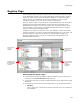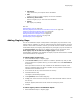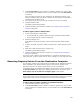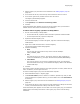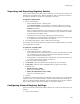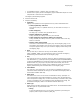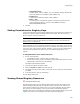User Guide
149
Registry Page
• In Installation Expert > Registry page, click Add > Key.
• Double-click a registry value on the Registry page in Installation Expert or on the
Components or Features tab in SetUp Editor.
The Registry Details dialog appears.
2. Click the General tab.
3. Complete the dialog:
•Operation
Specify what operation will be applied to the key and its associated value.
# Create/update key and value
If the value exists, it is updated. If the key or value does not exist, it is
created.
# Create empty key
An empty key is created. It is populated with a +.
# Remove subkeys for uninstall
During uninstall, all subkeys of this key are removed.
# Create empty key and remove subkeys for uninstall
During uninstall, all subkeys of this key and all named values of the key
itself are removed.
# Remove value during install
This value is removed from the registry key. On the Registry page, a red
exclamation point appears over the icon of the registry value you selected.
This option appears only when you access the Registry Details dialog from
the Registry page.
• Root
The top-level key in which the new key will be added. (Example:
HKEY_CURRENT_USER.) This is enabled only when you access the Registry
Details dialog from the Add button on the Registry page.
•Key
The name of the new key. Create an entire key path by separating key names
with backslashes (\). (Example: Entering NewDocument\Protocol\StdFileEditing
creates the StdFileEditing key inside the Protocol key, which is created inside the
NewDocument key.) Any keys in the path that do not already exist on the
destination computer are created. This is enabled only when you access the
Registry Details dialog from the Add button on the Registry page.
• Value Name
The name of a new named value. You can enter a formatted text string. For
information about formatted text strings, see Formatted and Registry Table in
the Windows Installer SDK Help.
•Data Value
The data for the value. You can enter a formatted text string. (Example: To
return the directory that contains MyApp.exe, enter a value of [$component],
where component is MyApp.exe; to return the directory and the file name, enter
a value of [#MyApp.exe].) For information about formatted text strings, see
Formatted and Registry Table in the Windows Installer SDK Help.
•Data Type
Select the type of data contained in the named value. The associated Windows
API data types are in parentheses below.
# String
A piece of alphanumeric text. You can enter properties by enclosing the
property name in square brackets. (REG_SZ)