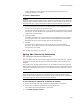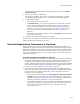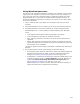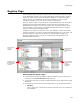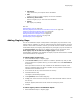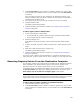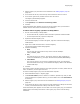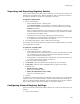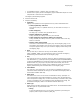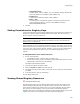User Guide
148
Registry Page
Importing and Exporting Registry Entries
You can import registry files (.REG) into an installation. You can also export registry key
settings from an installation to a .REG file. RegEdit 4.0 and 5.0 formats are supported
for importing; RegEdit 4.0 formats are supported for exporting.
To import a registry file:
1. Do one of the following:
• Select Installation Expert > Registry page.
From Current Feature, select a feature or condition. (Because any item you
add must be assigned to a specific feature, you cannot add an item when All
Features is selected.)
Items you add to a feature are only installed on the destination computer if the
feature is installed. Items you add to a condition are only installed if the feature
is installed and the condition is true.
Click Add at the lower left of the Registry page and select Import.
• In Setup Editor, on the Components or Features tab, right-click the Registry icon
or a registry folder and select Import from .REG File.
2. In the dialog that appears, specify a .REG file and click Open.
The contents of the selected registry file, along with all corresponding folders, are placed
in the appropriate root folder.
To export to a registry file:
1. Do one of the following:
• Select Installation Expert > Registry page.
In the lower left list box, right-click the key to export, and select Export to .REG
File. To export all keys that you’ve designated for the destination computer,
right-click the Destination Computer icon.
• In Setup Editor, on the Components or Features tab, right-click the Registry icon
or a registry folder and select Export to .REG File.
The Export to .REG File dialog appears.
2. In File Name, specify the pathname of the registry file you are creating.
3. In Export As, select the version of RegEdit that the registry file should be
compatible with.
• Registration File (*.REG)
Export to a Unicode file format.
• Win9x/NT 4 Registration File (*.REG)
Export to a flat text file format.
4. Click OK.
The .REG file is saved in the location you specified. If the registry key you exported had
a property name surrounded by brackets, and that property is defined in the Property
table in the Windows Installer database, then the bracketed property name is replaced
with the local computer value of the property in the exported .REG file.
Configuring General Registry Settings
Use the General tab on the Registry Details dialog to set or edit the general registry key
settings.
1. Do one of the following: