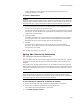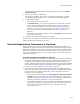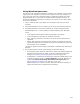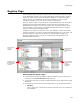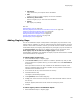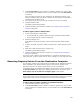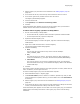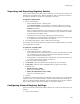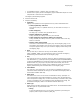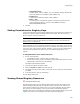User Guide
147
Registry Page
3. Add the registry key and value to the installation. See Adding Registry Keys on
page 145.
4. In the lower left list box, select the key that contains the value to remove.
5. In the lower right list box, double-click the value to remove.
The Registry Details dialog appears.
6. Click the General tab.
7. From Operation, select Remove value during install.
8. Click OK.
A red exclamation point appears over the icon of the registry value you selected to
indicate that this value will be removed during installation.
To add a remove registry operation in Setup Editor:
1. Do one of the following in Setup Editor:
• On the Features tab, expand a feature and then expand its Combined folder.
• On the Components tab, expand a component.
2. Expand the Remove Registry icon.
If the Remove Registry icon does not appear, right-click and select Hide Empty
Folders/Items.
3. Right-click a folder and select New > Remove Registry.
The Remove Registry Details dialog appears.
4. Complete the dialog:
• Root
The top-level key from which the key will be removed. Example:
HKEY_CURRENT_USER.
•Key
The name of the key to remove. To create an entire key path, separate key
names with backslashes (\). Example: NewDocument\Protocol\StdFileEditing.
• Value Name
The value to remove. You can enter a formatted text string. For information
about formatted text strings, see Formatted and Registry Table in the Windows
Installer SDK Help.
5. Click OK.
The remove registry operation appears in the upper right pane. To edit it, double-click its
name. To delete it, use the right-click menu.
To remove multiple registry keys from the destination computer:
6. Select Installation Expert > Registry page.
7. From Current Feature, select a feature or condition. (Because any item you add
must be assigned to a specific feature, you cannot add an item when All Features
is selected.)
8. Add the registry keys and values to the installation. See Adding Registry Keys on
page 145.
9. In the lower left list box, right-click the key that contains the subkeys and values to
remove, and select Remove all subkeys and values on install.
A red exclamation point appears over the folder icon of the registry key you selected to
indicate that all the subkeys and values of this registry key will be removed during
installation.