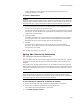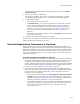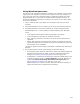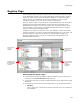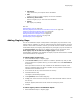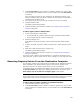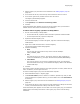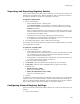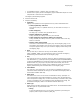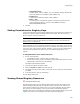User Guide
146
Registry Page
2. From Current Feature, select a feature or condition. (Because any item you add
must be assigned to a specific feature, you cannot add an item when All Features
is selected.)
Items you add to a feature are only installed on the destination computer if the
feature is installed. Items you add to a condition are only installed if the feature is
installed and the condition is true.
3. In the lower left list box, select the key to contain the value you’re adding.
4. Click Add and select Key.
The Registry Details dialog appears.
5. Complete the dialog and click OK. For details, see Configuring General Registry
Settings on page 148.
To add a registry value in Setup Editor:
1. Do one of the following in Setup Editor:
• On the Features tab, expand a feature and then expand its Combined folder.
• On the Components tab, expand a component.
2. Expand the Registry icon.
If the Registry icon does not appear, right-click and select Hide Empty Folders/
Items.
3. To add a new folder, right-click a folder and select New > Folder. Rename the new
folder.
4. Right-click a folder and select New > Registry Key.
The Registry Details dialog appears.
5. Complete the dialog and click OK. For details, see Configuring General Registry
Settings on page 148.
The registry value is added to the selected feature or component and appears in the
upper right pane. To edit it, double-click its name. To delete it, use the right-click menu.
Removing Registry Entries From the Destination Computer
You can specify registry keys and values to be removed from the destination computer
during installation. This operation affects registry entries that are already on the
destination computer, not registry entries that are part of the installation.
In Installation Expert, the Registry page displays only the registry keys for the feature in
the Current Feature drop-down list. To display registry keys for all features, mark
View registry keys for all features on Registry page in Wise Options.
Caution
Be very careful when removing registry entries from the destination computer. Do not remove
registry entries unless you are sure that they are not used by another application.
To add a remove registry operation in Installation Expert:
1. Select Installation Expert > Registry page.
2. From Current Feature, select a feature or condition. (Because any item you add
must be assigned to a specific feature, you cannot add an item when All Features
is selected.)