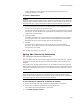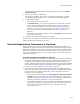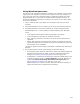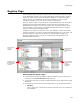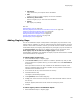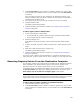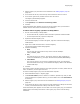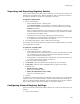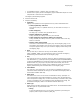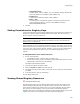User Guide
145
Registry Page
• Add Values
Copy values from your computer to the installation.
•Add
Create a new key or import a registry file into the installation.
• Delete Key, Delete Value
Remove a registry key or value from the installation.
•Details
Edit registry key settings.
Also see:
Adding Registry Keys on page 145
Removing Registry Entries From the Destination Computer on page 146
Importing and Exporting Registry Entries on page 148
Configuring General Registry Settings on page 148
Setting Permissions for Registry Keys on page 150
Viewing Shared Registry Resources on page 150
Special Registry Keys on page 151
Adding Registry Keys
You can use Installation Expert or Setup Editor to add registry keys and values to any
registry folder or subfolder. You also can change settings for selected registry keys and
rename or delete files and folders. However, you cannot rename or delete a root folder.
In Installation Expert, the Registry page displays only the registry keys for the feature in
the Current Feature drop-down list. To display registry keys for all features, mark
View registry keys for all features on Registry page in Wise Options.
In Setup Editor, the Registry icon displays the registry keys and values that are included
in the selected feature or component.
To add an empty registry key:
1. Select Installation Expert > Registry page.
2. From Current Feature, select a feature or condition. (Because any item you add
must be assigned to a specific feature, you cannot add an item when All Features
is selected.)
Items you add to a feature are only installed on the destination computer if the
feature is installed. Items you add to a condition are only installed if the feature is
installed and the condition is true.
3. In the lower left list box, select the location for the key.
4. Click Add and select Key.
The Registry Details dialog appears.
5. From Operation, select Create empty key.
6. In Key, click at the end of the existing text, and add a backslash and the name of
the new key.
Example: Append \Preferences to the end of the existing key name.
7. Click OK.
To add a registry value in Installation Expert:
1. Select Installation Expert > Registry page.