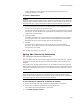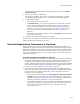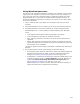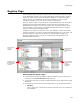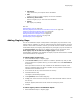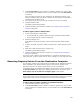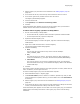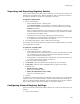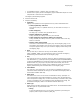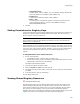User Guide
144
Registry Page
Registry Page
Use the Registry page to specify the registry entries to be installed, removed, or edited
on the destination computer. You can either add registry entries manually or import a
registry file (.REG). If you import a Visual Basic .VBR file, it will import the registry
settings, but will not automatically set up for the installation of either a remote
automation or DCOM™ server. You also can export to a registry file.
When you import a registry entry that points to a standard directory, such as Win32 or
Program Files, Wise for Windows Installer replaces the path to the directory with
formatted text in brackets. As a result, the registry entry automatically points to the
correct directory, no matter where it is located. Example: References to c:\Program
Files\ are replaced with [ProgramFilesFolder].
In addition, if the registry key points to a file in the installation, it will be replaced by
[#filekey]. Example: If you have c:\program files\myapp\myapp.exe in your install, and
you add a registry key that refers to that file, its value becomes [#myapp.exe],
assuming myapp.exe is the key to the file in the File table. See Formatted in the
Windows Installer SDK Help.
Working With the Registry Page
! If the installation has multiple features, specify the feature you are configuring by
selecting it from the Current Feature drop-down list.
! Use the right-click menu to expand or collapse directories and to hide or show empty
directories.
! Drag and drop keys and values on the Registry page, or use the following buttons:
• Add Keys
Copy a registry key, including all its subkeys and values, from your computer to
the installation.
Registry values
in the key
selected on the
left.
Registry keys
on your
computer.
Registry keys to
be created on
the destination
computer.
Registry values
to be installed
on the
destination
computer.