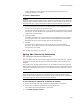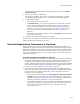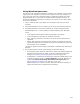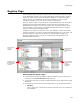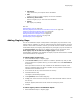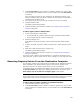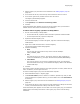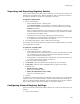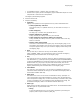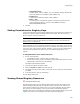User Guide
143
Files or Web Files Page
Using WiseComCapture.exe
To scan a file’s self-registration information and add it to an installation, the file must be
registered on your computer. If you prefer not to register files on your computer, you
can run the scan routine as a stand-alone utility on a different computer. This utility,
WiseComCapture.exe, is in the Wise for Windows Installer application directory. It
extracts the registration information to a .REG file, from which you can import registry
keys into the installation.
1. Copy or install the files to self-register onto a computer other than your build
computer.
2. Copy WiseComCapture.exe to a location you can access from the other computer.
3. Run WiseComCapture.exe from the command line, using the following syntax:
WiseComCapture.exe /r /u Input_COM_Full_pathname Output_REG_pathname
where:
• /r self-registers the files before extracting the registry information.
• /u self-unregisters the files after the extraction is finished.
• Input_COM_Full_pathname is the path to the file or files that should be self-
registered.
• Output_REG_pathname is the path and file name of the .REG file to which the
registry information will be extracted. This file must be accessible to anyone who
will be working on the installation.
The files are registered and the registry information is extracted to the .REG file you
specified.
4. On the build computer, do one of the following to import the .REG file:
• On the Registry page, import the .REG file you created. This method imports the
information once but does not update it if the file’s registration information
changes. See Importing and Exporting Registry Entries on page 148.
• In Setup Editor > Components tab, display the Component Details dialog for the
component containing the file. In Import .REG File, specify the .REG file you
created. Mark Extract advertising information from registry file. See
Adding and Editing a Component on page 391. If you rerun
WiseComCapture.exe whenever the file’s registration information changes, its
registry information will be imported from the .REG file.