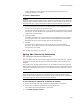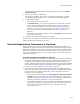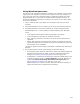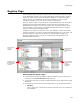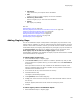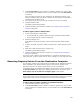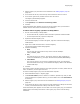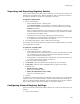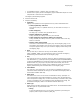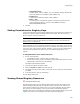User Guide
142
Files or Web Files Page
The Edit button becomes enabled for editable lines only after you mark Enable
Dynamic Content.
4. Select a line and click the Edit button.
Not all lines are editable, only lines that have name-value attributes. (Example:
<compilation defaultLanguage=”c#” />.) The Attribute Editor dialog appears.
5. To edit an XML attribute:
• Select the attribute in the top list box.
•In Dynamic Value, type a new value to replace the current value at runtime.
You can enter bracketed Windows Installer property names. You must have
added a mechanism elsewhere in the installation to populate the property.
(Example: Use the Custom Property Dialog; see Adding the Custom Property
Dialog on page 452. Or use properties defined in Runtime Properties on
page 422.)
• Alternatively, you can select a property name from Property and click the Insert
into Dynamic Value button.
6. Click OK in the Attribute Editor dialog when finished.
During runtime, the attribute is replaced with the dynamic value you specified. Windows
Installer properties are resolved to their value.
How Self-Registration Information is Captured
When you add a .DLL or .OCX file containing COM self-registration information to an
installation, its registration information is scanned and the appropriate registry keys are
added to the installation. This system of registration is more robust than letting the file
self-register at installation time because it does not depend on the presence of other
files on the destination computer or on how well the .OCX or .DLL file adheres to self-
registration conventions.
How Self-registration Information is Scanned
! When a file is added to an installation, its type libraries are scanned for registration
information and the appropriate registry keys are added to the installation. You can
set options in Wise Options to rescan and update the installation each time you
compile. Additional options determine whether the advertising information is added
to the advertising tables (AppId, Class, Extension, Mime, ProgId, TypeLib, Verb), to
the registry, or both. See Setting General Options on page 43.
! A more powerful scanning method captures information not available in the type
library, such as extensions, keys in hives other than HKEY_CLASSES_ROOT, and keys
in sections other than CLSID, Interface, Mime, Typelib, or ProgIds. To use this
method, do one of the following:
• On the Component Details dialog, mark Self-register the key path file before
compile. Each time you compile, files in the component are re-registered, the
registration information is rescanned, and any new information is added to the
installation. See Adding and Editing a Component on page 391.
• Use the WiseComCapture.exe utility to extract a file’s registration information to
a .REG file, from which you can import registry keys into the installation. Use
this method to avoid registering the files on your computer. See Using
WiseComCapture.exe.