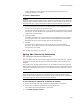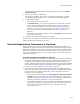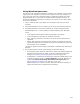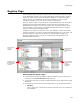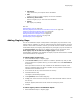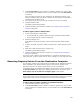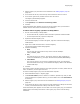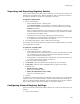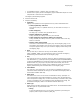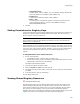User Guide
141
Files or Web Files Page
version, date/time, or size; the files are installed to the same directory, but
component GUIDs do not match.
To select a different file:
Caution
If you are working in a Visual Studio solution, selecting a file outside the solution breaks the
integration of the installation with the solution. When you build the solution, the outside file
will not be built. Also, a source file outside the solution cannot be added to source control.
1. On the Shared Resources tab of the File Details dialog, select the application that
contains the version of the file you want to use.
(Visual Studio integrated editor only.) If you previously sourced the file from outside
the solution, you can rebind the file to the solution by selecting the version labeled
“Output from current solution.”
2. Click Use Instead.
This button is disabled when: the application you selected above is the one that is
currently open; there is no conflict; or the source file listed in the Wise Software
Repository cannot be found (example: the file has been deleted).
3. Click OK.
The current file is replaced with the version of the file in the Wise Software
Repository. If a conflict existed, the exclamation point to the left of the package
changes from red to white.
Also see Editing File Details on page 134.
Editing XML Files During Installation
" Professional and Enterprise Editions only.
When you add an XML file, such as Web.config, to the Files or Web Files page, and then
get details for the XML file, the Dynamic Content tab appears, which shows the file’s
contents.
The purpose of the Dynamic Content tab is to let you modify the XML file by inserting
system-specific information such as local directory paths and user names. Because this
information is different for each server, you use Windows Installer properties to specify
dynamic items.
Note
If you add an XML file, but the Dynamic Content tab does not appear in the file’s details
dialog, the file was not recognized as a well-formed XML file. Check the file for irregularities
and verify it adheres to XML and Microsoft authoring standards.
To set values to be replaced in an XML file at runtime:
1. On the Files or Web Files page in Installation Expert, add a valid XML file.
2. Double-click the XML file and select the Dynamic Content tab.
The contents of the XML file appear in the list box.
3. Mark Enable Dynamic Content.