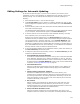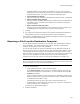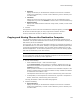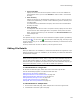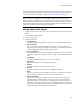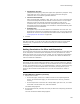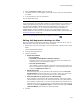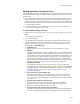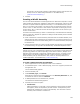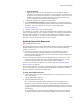User Guide
140
Files or Web Files Page
• External Manifest
Adds the attributes of an external manifest file as a dependency. Specify a
manifest file and click OK. The manifest you specify and the file it points to must
be present on the destination computer or in the installation. They must also be
located in the application’s directory structure or the WinSxS directory. See
Private Assemblies in the Windows Installer SDK Help.
7. To add more dependencies, repeat the preceding step.
8. Mark Use XP Common Controls to add a dependency on the Common Controls
Version 6.0, which gives the Win32 assembly .EXE the look and feel of Windows XP.
For details, search for “Windows XP visual style” in the MSDN Library
(msdn.microsoft.com).
9. Click OK, then click OK on the File Details dialog.
The manifest file is created in XML format and added to the installation with the same
name as the dependent file plus “.manifest”. (Example: The manifest for My.exe would
be named My.exe.manifest.) The manifest is also added to your computer with the
extension .XML. (Example: If you add C:\Program Files\My.exe and make it a Win32
assembly, the file C:\Program Files\My.exe.xml is created.)
Viewing Shared File Resources
" Enterprise Edition only.
The Shared Resources tab on the File Details dialog displays all packages in the Software
Manager database that use a specific file, even if they install the file to a different
location. This lets you:
! Determine the correct version of the file to use in your application. If you are
connected to the Software Manager database used with your organization’s
installation of Wise Package Studio, you can see if the file is used by packages that
have already been deployed.
! Resolve potential file conflicts during the development cycle. When the file in the
current installation conflicts with a file in the Wise Software Repository, you can
replace the current file with the correct version from the repository.
You also can view shared file resources in a report format. See Generating Shared
Resource Reports on page 37.
To view shared resources, you must be connected to a Software Manager database data
source. For information on the Software Manager database, see About the Software
Manager Database in the Software Manager Help.
To view shared file resources:
1. Double-click a file on the Files or Web Files page or on the Components or Features
tab in Setup Editor.
The File Details dialog appears.
2. Click the Shared Resources tab.
In the Visual Studio integrated editor, “Output from current solution” in the
Application column indicates a file that is in the current Visual Studio solution.
A white exclamation point to the left of the package indicates that the current file is
already in the Wise Software Repository and it does not conflict with the file used by
that package.
A red exclamation point to the left of the package indicates that the current file
conflicts with the file used by that package. Examples: The files have a different