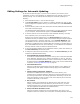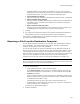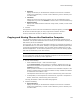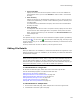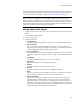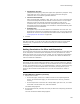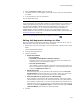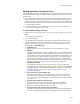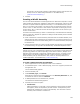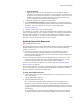User Guide
139
Files or Web Files Page
and caches it on the target computer so assemblies load and execute faster. For
details, search for “Native Image Generator” in the MSDN Library
(msdn.microsoft.com/library/).
4. Click OK.
Creating a Win32 Assembly
Your can use Win32 assemblies to isolate applications on destination computers running
under Windows XP. Isolating an application .EXE means its dependent, shared .DLL and
.OCX files are placed inside the application directory or in the WinSxS directory rather
than in a non-side-by-side location. This ensures that your application always uses the
version of .DLL or .OCX with which it was installed. It prevents overwriting of previous
versions of the .DLL or .OCX and ensures that other applications do not overwrite your
version of shared files.
You isolate a Win32 assembly by means of a manifest file, which describes the assembly
and any resources it depends on. Options for adding a Win32 assembly and its manifest
to an installation are:
! Create a manifest for a Win32 assembly outside of Wise for Windows Installer, then
add the assembly and its manifest to the installation as you would any other files. On
the Assembly tab of the File Details dialog, mark it as a Win32 assembly and specify
the manifest file.
! Use the procedure below to create a Win32 assembly and manifest on the Manifest
File Details dialog. This populates the MsiAssembly and MsiAssemblyName tables.
Caution
Isolation does not work on all applications. Applications must be written according to Microsoft
programming guidelines to work with operating system isolation methods. (Example: If an
application hard-codes paths to support files, isolation might not work.) For details, see the
following topics in the Windows Installer SDK Help: Isolated Components, Installation of
Win32 Assemblies, Side-by-Side Assemblies. Also, search for “assembly manifest” and
“isolated applications” in the MSDN Library (msdn.microsoft.com).
To create a Win32 assembly and manifest:
1. Add the application file and its dependent files to the installation.
2. In Installation Expert > Files or Web Files page, in the lower right pane, double-click
the application file.
The File Details dialog appears.
3. Click the Assembly tab.
4. From Assembly Type, select Win32.
Attributes are read from the file and displayed in the Assembly Attributes list, and
a manifest file name is entered in Manifest.
5. To add dependencies to the manifest file, click Edit.
The Manifest File Details dialog appears.
6. Click Add, then select an option:
• Installed File
Adds a dependency to a file that is in the installation. On the Select File dialog
that appears, select the dependency file and click OK. The dependency file is
added to the installation as a side-by-side assembly. It is marked as a Win32
assembly and a manifest is created for it.