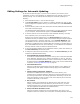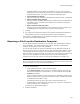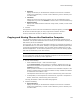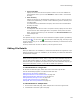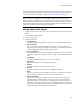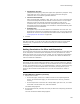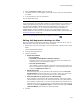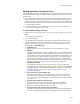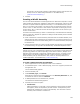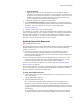User Guide
138
Files or Web Files Page
Editing Assembly Settings for Files
Use the Assembly tab on the File Details dialog to enter and edit information about .NET
and Win32 assemblies. Wise for Windows Installer uses this information to register the
assembly files.
! For a .NET assembly, use the Assembly tab to enter the assembly attributes. If the
.NET Framework is installed on your computer, this information is filled in from the
assembly manifest and you should not have to change it. Also use the Assembly tab
to specify whether to display the .NET assembly as a reference in Visual Studio .NET
on the destination computer.
! For a Win32 assembly, use the Assembly tab to create and edit a manifest. See
Creating a Win32 Assembly on page 139.
To edit assembly settings for files:
1. Double-click a file on the Files page or on the Components or Features tab in Setup
Editor.
The File Details dialog appears.
2. Click the Assembly tab.
The Assembly tab only appears for files that are keypaths to their components.
3. Complete the dialog. If you have .NET installed on this computer, some of these
options may be preconfigured. If you don’t have .NET, enable options below by
selecting .NET in Assembly Type.
• Assembly Type
Specify whether this file is a .NET assembly, a Win32 assembly, or neither.
•Manifest
.NET and Win32 assemblies require a manifest. Select the file that contains the
manifest for this assembly. For .NET assemblies, this often is the same as the file
you are editing, because most manifests are embedded in the assembly file or in
one of the files in a multifile assembly. For Win32 files, the manifest is often an
external file with the same name plus “.manifest”. (Example: The manifest for
My.exe would be named My.exe.manifest.) For information on creating a Win32
assembly and manifest, see Creating a Win32 Assembly on page 139.
• Assembly Attributes
This displays the assembly’s name, publicKeyToken, and version attributes.
If this information has not been pre-filled, click Add to enter it. Enter the Name
and Value for each of the assembly’s attributes. For information on obtaining
assembly attributes, see Creating a .NET Installation Without the .NET
Framework on page 215.
• Show reference in Visual Studio .NET
Mark this to add a registry key that displays this assembly as a reference in
Visual Studio on the destination computer. (Visual Studio .NET 2002 or later
only.) This lets you pull the assembly into a Visual Studio project without having
to browse for it.
• Execute Install method on this assembly
A .NET assembly can contain an install object that performs additional
installation functions unique to the assembly. Mark this to execute this
assembly’s install object after the file is installed.
• Generate native-code version during installation
Mark this to run the Native Image Generator (ngen.exe) on the assembly after it
is installed. The Native Image Generator precompiles portions of the assembly