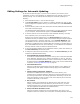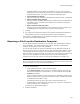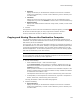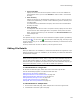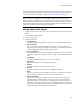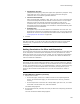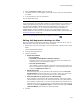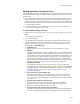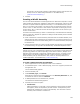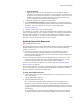User Guide
137
Files or Web Files Page
3. Enter the Domain and User name and click OK.
4. The domain and user names appear in the upper list box, and the list of permissions
is enabled.
5. To set permissions, mark the checkboxes.
You can add multiple users.
Caution
If you set permissions for a folder that is written to by this installation, be sure that the user
installing this application has privileges to write to the folder. Example: Suppose you give
write privileges to
ASPNET_USER for Program Files\SampleFolder, which later in this
installation has files written to it. The current user profile running this installation is
ADMINISTRATOR. Therefore installation will fail to write to SampleFolder, because only
ASPNET_USER has write permissions to SampleFolder. ASPNET_USER is automatically set;
see Runtime Properties on page 422.
When you set permissions for a file, the file appears preceded by .
Editing Self-Registration Settings for Files
Many files support self-registration (examples: many .OCXs and some .DLLs). You can
edit these files so that they self-register during installation.
1. Double-click a file on the Files page or on the Components or Features tab in Setup
Editor.
The File Details dialog appears.
2. Click the Self-registration tab.
3. Complete the dialog:
•Registration Method
# Do not register
# Unordered (normal Windows Installer behavior)
Select this if the file does not require that other files in the installation be
registered first for it to self-register properly.
# Use order specified below
(Not available in a merge module.) Select this if this file requires that other
files in the installation be registered first for it to self-register properly. This
enables the Registration Order field.
•Registration Order
This section lists files you’ve selected for self-registration with the Use order
specified below method. Arrange files in the order in which they need to self-
register. You can only move the file for which you are viewing details.
• Generate COM interop registry keys for .NET Assembly
If this installation contains both .NET and COM elements, mark this to register
.NET assemblies so that they can be called as though they were COM elements.
This checkbox is enabled only if you have the .NET Framework installed on your
computer, and if the file you are viewing is an assembly that was written to allow
COM interop. When the Application Type on the Product Details page is Mixed
(.NET and Win32), this checkbox is marked by default.
4. Click OK.