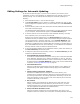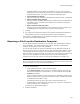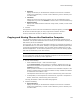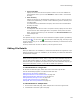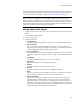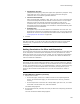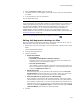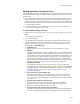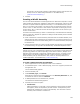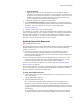User Guide
136
Files or Web Files Page
•Self-Register OCX/DLL
(Multiple Files dialog only.) Many files support self-registration (examples: many
.OCXs and some .DLLs). Mark this to self-register these files during the
installation with an unordered registration method.
• File has Valid Checksum
Many executable files (examples: .EXE, .OCX, .DLL, etc.) store a checksum that
can be checked against actual file contents to ensure the file is not corrupted.
Mark this to have file contents verified during reinstall or repair. If the
verification fails, the file is assumed to be corrupted and is replaced. For files
that contain checksum information, this checkbox is marked automatically when
you add the file to the installation.
• Duplicate Files
This appears only if this file was added to the installation more than once. The
duplicates are listed here for informational purposes only. You can view and edit
duplicate file entries on the Components and Features tabs in Setup Editor. See
Creating Duplicate File Entries on page 388.
4. Click OK.
Note
With .NET assemblies, if you add the same file to the application directory and the Global
Assembly Cache, a duplicate file is not created because they are treated as separate
components.
Setting Permissions for Files and Directories
You can set NTFS (NT file system) permissions for files and folders on the Files page and
on the Component or Features tabs of Setup Editor. You set permissions for a file or
folder for a specific user; thus for one file or folder, you can create sets of permissions
for multiple users. Set permissions only if you know the user names and domains of
users who install this installation.
Note
Permissions require an NTFS partition and therefore work only under Windows NT, Windows
2000, Windows Server 2003, and Windows XP. The Permissions tab does not set Web-based
security. To set Web-based security, go to Installation Expert > Web Files, select the directory
or virtual directory, and click the Details button. The Directory Security tab lets you set
options for Microsoft Internet Information Server. See IIS documentation for details on
options.
To set NTFS file or directory security:
1. Specify a file or folder:
• On the Files page, select a file or folder and click the corresponding Details
button. (On the Web Files page, you can set Web server security, not NTFS
security.)
• On the Components or Features tab in Setup Editor, right-click a file, or a folder
underneath a Create Folder icon, and select Details.
The details dialog appears.
2. On the Permissions tab, click Add, which lets you add a user and specify permissions
for that user.
The Lock Permissions Details dialog appears.