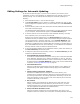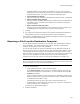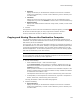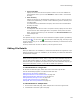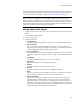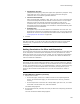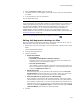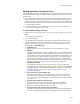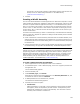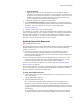User Guide
135
Files or Web Files Page
The File Details dialog for multiple files appears. Only a subset of the editing options are
available. You cannot edit permissions, self-registration settings, assembly settings, or
view shared resources. For details, see Editing General File Details on page 135.
Note
If you add a file to an installation, then add it again to a different directory, the second
instance is added as a duplicate file. If you double-click the second file, the Duplicate File
Details dialog appears instead of the File Details dialog. With .NET assemblies, if you add the
same file to the application directory and the Global Assembly Cache, a duplicate file is not
created because they are treated as separate components.
Editing General File Details
1. Double-click a file on the Files page or on the Components or Features tab in Setup
Editor.
The File Details dialog appears.
2. Click the General tab.
3. Complete the dialog:
• Long Filename
The name of the file as displayed on computers running Windows 95 and later.
• Short Filename
The 8.3 file name as displayed in DOS or under older versions of Windows.
Specify the short name your application will look for if it is installed on a shared
network directory that doesn’t support long file names.
• Source Pathname
The full pathname of the file on your computer. If this is blank, or if it is just a file
name with no path, you might be working in an .MSI, which encapsulates the file
itself.
•Font Name
The name of the font contained in the file, if it is a font file.
•Read Only
Make the file read-only on the destination computer.
• Hidden
Make the file hidden on the destination computer.
•System
Designate this file as a system file on the destination computer.
•Vital
Mark this if this file must be installed correctly for the installation to succeed. If
the file cannot be installed for any reason, the installation fails.
• Add to Hash Table
If this is an unversioned file, mark this to create an entry for this file in the
MsiFileHash table. Windows Installer version 2.0 or later uses file hashing to
detect and eliminate unnecessary file copying during reinstalls and repairs. It
does this by comparing a file hash stored in the MsiFileHash table to a hash of an
existing file on the destination computer. See MsiFileHash Table in the Windows
Installer SDK Help. (Not available for multiple files.)