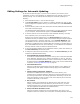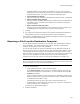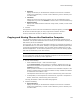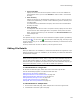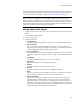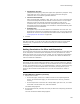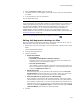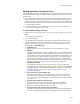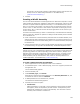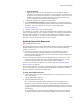User Guide
134
Files or Web Files Page
• Source File Name
Specify the name of the file to be copied or moved. You can use wildcards to
select multiple files or you can mark All Files to select all files in the selected
directory.
•Dest. Directory
Specify the directory on the destination computer to copy or move the file to or
create a new subdirectory. To create a new subdirectory, select a directory and
click New Folder.
To rename files on the destination computer, make the source and destination
directory the same.
• Dest. File Name
To change the name of a file when it is copied or moved, specify the new name.
To leave the file name unchanged when it is copied or moved, leave this field
blank. This also works when you use wildcards in the Source File Name field to
select multiple files.
3. Click OK.
The operation to copy or move a file on the destination computer appears, preceded by
the copy icon ( ) or move icon ( ). On the Files or Web Files page, the entry’s Type
column contains “Copy to” or “Move to” followed by the directory to which the file will be
copied or moved.
To edit it, double-click its name. To delete it, use the right-click menu.
Editing File Details
When you add a file to an installation, it inherits the attributes of the original file. If you
edit the attributes of a file in an installation, the file reflects your edits when installed on
the destination computer.
Note
When you add an operation to remove, move, or copy a file on the destination computer, an
entry for that operation appears on the Files or Web Files page in the lower right list box.
Because the entry is an operation to be performed on a file on the destination computer, you
cannot edit its attributes. However, you can edit the details of the operation.
To edit attributes for a single file:
On the Files or Web Files page, double-click a file in the lower right list box.
The File Details dialog appears. It contains several tabs. See:
Editing General File Details on page 135
Setting Permissions for Files and Directories on page 136
Editing Self-Registration Settings for Files on page 137
Editing Assembly Settings for Files on page 138
Viewing Shared File Resources on page 140
Editing XML Files During Installation on page 141
To edit attributes for multiple files:
1. On the Files or Web Files page, select multiple files in the lower right list box.
2. Click Details at the lower right of the page.